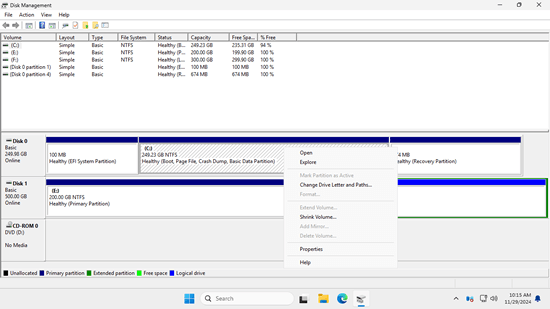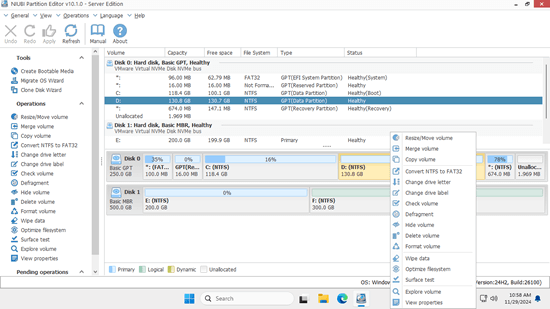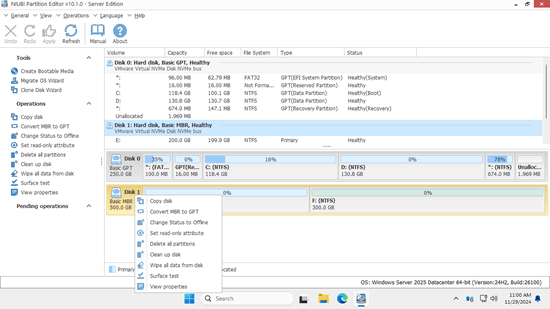A hard disk drive is an indispensable component of both servers and personal computers. Unlike Mac computers, Windows computers require you to perform many disk-related operations. For example, you may need to add or remove disks. After adding a brand-new disk, you need to initialize it as MBR or GPT, create partitions, and format them with a file system. After running the server for some time, you may need to shrink or extend partitions, convert disk partition types, or clone a disk to an SSD or larger HDD. To accomplish these tasks, both the built-in Disk Management tool in Windows and third-party software can be helpful. This article introduces the capabilities of the built-in free partition manager on Windows Server 2025, as well as the best disk partitioning software for Windows Server 2025/2022/2019 and earlier versions.

What is Disk Management
Disk Management is a built-in utility in Windows operating systems that allows users to manage their computer's disk drives, partitions, and volumes. It provides a graphical interface for performing basic disk-related tasks. Compared to the DiskPart command-line tool, Disk Management offers a more user-friendly interface by displaying all disks along with their partition structures and detailed information about each partition. This makes it easier to identify and manage disk partitions from the Disk Management console.
There are two methods to open Disk Management on Windows Server 2025:
- Press Windows and X together on the keyboard, and click "Disk Management" in the list.
- Press Windows and R keys together, type "diskmgmt.msc" and press "Enter" on the keyboard.
After right-clicking a partition or the front of a disk, you'll see all available options. Unavailable operations will be grayed out.
The abilities of free partition manager on Windows Server 2025
To an initialized disk, the options include:
- Create Simple, Spanned, Striped, Mirrored or RAID-5 Volume with unallocated space
- Convert to Dynamic Disk
- Convert to GPT disk
- Offline
- View properties
To an allocated partition, the options include:
Open partition in File Explorer, mark partition as Active, change drive letter and paths, format, shrink volume, extend volume, delete volume, and view properties.
This built-in free partition manager on Windows Server 2025 offers some advanced features, although most of them have limitation.
Disk conversion:
Disk Management has the option to convert a disk between MBR and GPT, as well as between basic and dynamic.
However, it can only convert a basic disk to dynamic without losing data. To convert a dynamic disk to basic or to convert between MBR and GPT, you must delete all partitions on the disk beforehand.
Manage dynamic volumes:
It is able to create and manage Simple, Mirrored, Striped, Spanned and RAID 5 dynamic volumes.
However, dynamic disk volumes consume a lot of server resources. Additionally, there's a significant risk of data loss if one disk fails, except for the mirrored volume. Hardware RAID arrays are a better choice.
Change partition size:
It has the same 'Shrink Volume' and 'Extend Volume' functions to help change partition size without losing data in most cases.
However, it cannot shrink an NTFS partition to the right and create unallocated space on the left. Additionally, it cannot extend partitions if there is no adjacent unallocated space on the right.
If you need other advanced features, such as cloning disks/partitions, converting disk partition types without data loss, moving partitions, scanning for bad sectors, and resizing partitions without limitations, reliable disk partition software for Windows Server 2025 is required.
Best disk partition software for Windows Server 2025
Everyone values different features, so it's hard to say which one is definitively the best. However, you can evaluate them from several aspects. First, consider security, because partition software needs to modify disk and partition parameters, and even move files. Good software includes data protection mechanisms. Next, consider execution efficiency. Servers typically store a large amount of data on a single partition, and moving or copying partitions can take a significant amount of time. Finally, consider functionality and ease of use.
Compared to other disk partitioning software for Windows Server 2025, 2022, 2019, and previous versions, NIUBI Partition Editor is much safer and faster due to its powerful technologies:
- Virtual Mode: To prevent mistakes, all operations are listed as pending for preview. Real disk partitions are not changed until you click "Apply" to confirm.
- Cancel-at-will: If you apply incorrect operations, you can cancel ongoing tasks without worrying about partition damage.
- 1 Second Rollback: If any error is detected while resizing partitions, the software can automatically revert the server to its original state in an instant.
- Hot Clone: Clone disk partitions without interrupting the server. You can clone the system disk before making changes or as part of a regular backup routine.
- Advanced File-Moving Algorithm: Resize and move partitions 30% to 300% faster, saving significant time, especially when handling a large number of files.
Download NIUBI Partition Editor, and you'll see all storage devices, along with their partition layouts and detailed information in the main window. Right click a partition or the front of a disk, and you'll see available operations. Unavailable operations are hidden automatically.
To a single partition:
- Resize volume (shrink and extend)
- Move location
- Merge two adjacent volumes by 1 step
- Copy to unallocated space
- Convert to logical or primary partition
- Convert NTFS to FAT32
- Optimize file system to repair error and improve performance
- Change drive letter (such as D:)
- Change label (partition name)
- Set as Active
- Check file system integrity
- Defrag to improve performance
- Hide from File Explorer
- Delete (files can be recovered)
- Format volume to use as new
- Wipe (erase data permanently)
- Surface test
- Explore (view files/folders with directory)
- View properties
To the entire disk:
- Initialize
- Change status to offline or online
- Set read-only attribute
- Wipe disk (data cannot be recovered)
- Surface test
- View properties
- Clone disk to migrate data and OS
- Convert MBR disk to GPT
- Delete all partitions
- Cleanup disk to initialize again
To the unallocated space:
- Create one or more volumes
- Wipe data in it
- Surface test (scan bad sectors)
- View properties (detailed parameters)
Learn the online tutorials or watch the videos how to manage disk partition on Windows Server 2025 with this powerful server partition software.