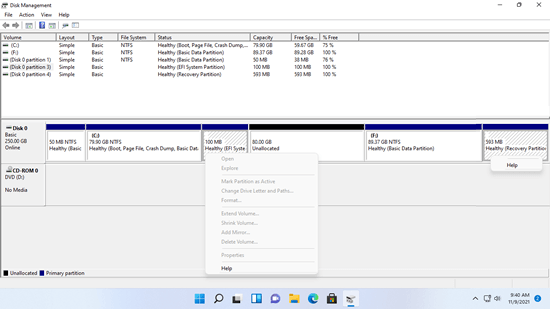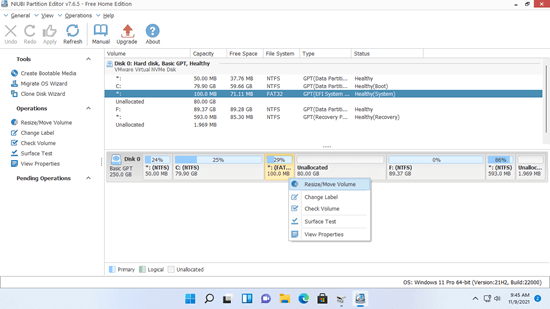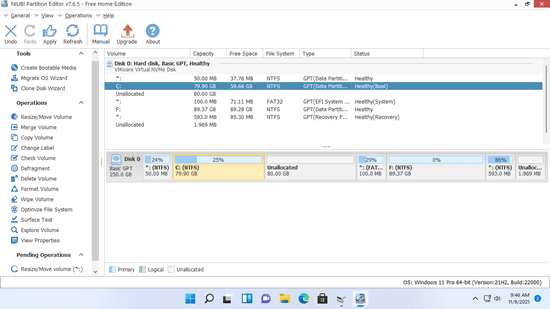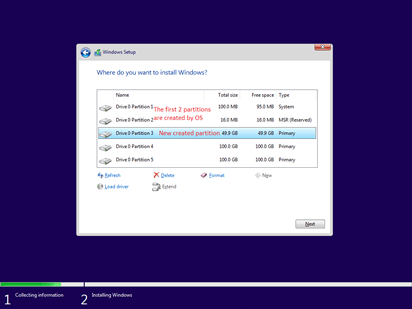There are many kinds of partitions in Windows 11/10 computers, such as EFI, Recovery, MSR, System, Boot, System Reserved. All these small partitions can't be deleted, resized or moved by Windows native Disk Management. EFI and Recovery partitions can be created at the front/end or in the middle of a disk. To operating system, it doesn't matter where EFI/Recovery partition are located. But you'll encounter problem when you extend C drive or update Windows. To solve these problem, you need to extend EFI partition or move Recovery partition in Windows 11/10 computer. This article introduces how to move Recovery/EFI partition in Windows 11/10 with free partition software.
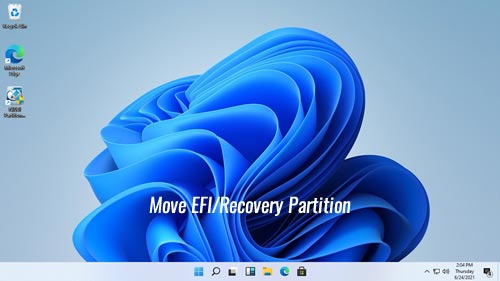
What is EFI and Recovery partition in Windows 11/10
EFI (Extensible Firmware Interface) system partition or ESP is a partition on a traditional mechanical disk or SSD, it is used by computers adhering to the Unified Extensible Firmware Interface (UEFI). When a computer is booted, UEFI firmware loads files stored on the ESP to start installed operating systems and various utilities. An EFI system partition contains several types of files including:
- The boot loaders or kernel images for all installed operating systems in this computer.
- Device driver files for hardware devices and used by the firmware at boot time.
- System utility programs that are intended to be run before an operating system is booted.
- Data files such as error logs.
Recovery partition in Windows 11/10 is kind of partition that helps restore computer to the factory settings if there is some kind of system failure. There are 2 types of Recovery partitions in Windows 11/10 computers:
- Windows Recovery partition with a negligible amount of disk space.
- OEM Recovery partition that is set by the computer manufacturer (like Lenovo, Dell or HP). It occupies a significant amount of disk space because it contains the manufacturer settings for application drivers and other things that allow you to restore these default settings.
Windows 11/10 can't move EFI/Recovery partition
In Windows 11/10 native Disk Management, there is no file system shown for EFI partition. All useful operations are grayed out. To Recovery partition, there's no drive letter or file system shown, there's only Help option in Disk Management.
In fact, Disk Management cannot move even a normal data partition, because it cannot change the start position of a volume.
To move EFI/Recovery partition in Windows 11/10 computer, you must run third party software such as NIUBI Partition Editor. Besides moving partition, it helps you shrink, extend, merge, copy, convert, wipe, hide partition, scan bad sectors and much more. It has free edition for Windows 11/10/8/7/Vista/XP home computer users.
Better than other tools, it has unique 1-Second Rollback, Virtual Mode, Cancel-at-will and Hot Clone technologies to protect system and data. In addition, because of the advanced file-moving algorithm, it is 30% to 300% faster.
How to move EFI/Recovery partition in Windows 11/10
Download NIUBI free edition, you'll see all storage devices with partition layout and other information on the main window. To move Recovery/EFI partition in Windows 11/10, you just need to click, drag and drop on the disk map.
In many computers, there's Recovery or EFI partition between C and D drive. In that case, Disk Management cannot extend C drive no matter you shrink or delete D drive, because unallocated space is always nonadjacent to C drive. To solve this problem, you need to move Recovery/EFI partition to the right. When there's adjacent unallocated space, C drive can be extended easily.
How to move Recovery/EFI partition in Windows 11/10 with NIUBI:
When installing Windows 11/10, if there are several partitions and you select the first one to install, EFI and a MSR partitions are created at the front of this disk. Recovery partition is created behind C: drive by default. MSR (Microsoft System Reserved) partition is not shown in Disk Management, it can be deleted safely by NIUBI Partition Editor.
As the screenshot above, if you want to extend C drive but there's a Recovery partition in the middle of C and D drive, you must move Recovery partition in Windows 11/10 to the right with NIUBI Partition Editor. If you've shrunk D drive with Disk Management, unallocated space was created on the right of D drive. Before extending C drive, you should move D drive and the Recovery partition to the right one by one.
EFI and Recovery partition could be created at the front/end or in the middle of disk. When you move EFI or Recovery partition in Windows 11/10 computer, remember to put mouse pointer in the middle of this partition and drag it to the other side. Then you can exchange its position with adjacent unallocated space.
Besides extending and moving EFI/Recovery partition in Windows 11/10/8/7 computer, NIUBI Partition Editor helps you do many other disk partition management operations. It is 100% clean without any bundled plugins.