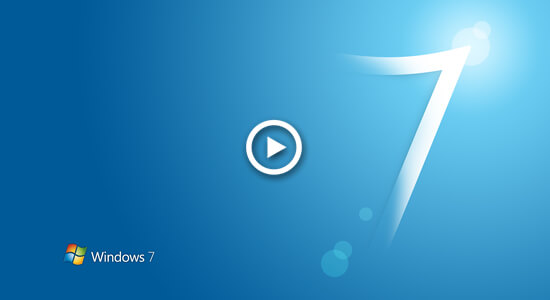This article introduces how to copy disk to SSD in Windows 7 32/64 bit, clone partition to other larger disk, and copy VMware/Hyper-V virtual disk partition.

Many Windows 7 computers keep running for a long time, no matter you want to transfer OS and data to other computer, or upgrade original computer, you need to copy disk to SSD or other larger disk. This article introduces detailed steps to copy single partition and entire hard disk.
How to copy single partition to other disk
To data partitions, you may transfer files by simply copying and pasting, however, it may costs much time especially when the computer performance is low. Furthermore, you may receive error if there are large amount of files need to be moved.
By copying partition, there's no such issue. Another benefit is related to partition expansion. For example, drive C and D are on the same disk 0, both partitions are almost full. To extend C drive, you may either clone disk 0 to another larger one, or move drive D to other disk and then extend C drive with the disk space of original D drive.
In most of computers, drive D is used for programs, so you may encounter issue by simply moving files of D to other partition. By copying partition D to other disk, Operating System and all program keep intact..
How to copy partition (such as D:) to other disk in Windows 7:
- Download NIUBI Partition Editor, shrink a large drive in another disk to make Unallocated space with "Resize/Move Volume".
- Right click drive D and select "Copy Volume".
- Select the Unallocated space in the pop-up window.
- Edit partition size and select partition type in next window.
- Right click original drive D and select "Change Drive Letter", select any other one in the pop-up window. Right click the copied partition and change the drive letter to D.
Follow the steps in the video to move partition:
Remember to click Apply on top left to execute, otherwise, all operations only work in virtual mode and real partition won't be copied.
How to copy disk to SSD or other larger disk
Solid State Drive (SSD) is much cheaper than ever before, so many people want to replace original system disk with SSD. It is very useful to improve computer performance, because the read and write speed of SSD is much faster than traditional mechanical hard disk.
Steps to clone disk to SSD (or other larger disk) in Windows 7:
- Run NIUBI Partition Editor and click Clone Disk Wizard below Tools on top left corner.
- Select the source disk and click Next in the pop-up window.
- Select the destination disk and click Next.
- Select the first option to delete all partitions and click Next. (No such step if there's no partition in destination disk)
- Select the last partition on the top and edit its size and location on the middle, repeat for the left partitions one by one.
- Click Finish and back to the main window, finally click Apply on top left to execute.
Watch the video how to copy disk in Windows 7 32/64 bit:
It is suggested to select the option to turn off computer after clicking Apply. After copying complete, replace original disk or change BIOS to boot from the SSD or larger disk.
If original disk is built by any types of hardware RAID array, there's no difference to copy RAID virtual disk to SSD or any physical hard disk.
How to clone virtual disk on VMware or Hyper-V
If you run Windows 7 as virtual machine in VMware or Hyper-V, there's also no difference to copy virtual disk to another one.
If you want to extend system C drive but there's no available free space in other volumes on the same disk, of course you can clone this disk to a larger one and expand partition(s) with additional disk space. But to the virtual machines, there's an easier way to extend partition without copying disk. Follow the steps below to expand original virtual disk:
After expanding disk, additional disk space will be shown as Unallocated on the end of original virtual disk. Finally follow the method to combine Unallocated space to C drive (and other partitions).
Besides copying disk partitions in Windows 7, NIUBI Partition Editor helps shrink, extend, move, merge, convert, defrag, wipe, hide, scan partition and much more.