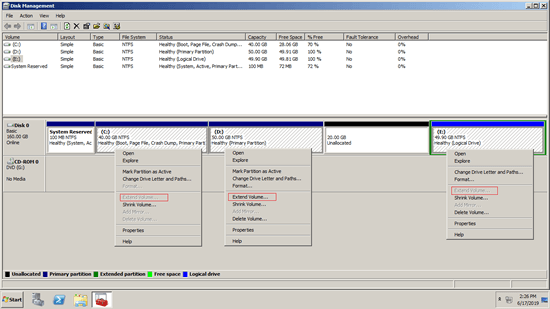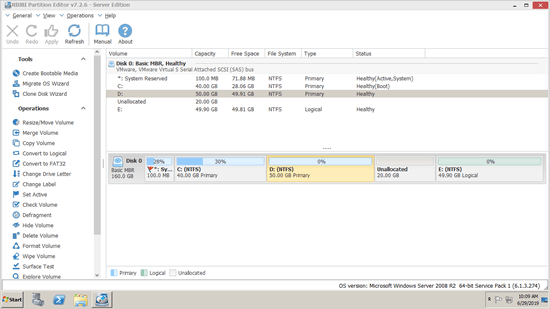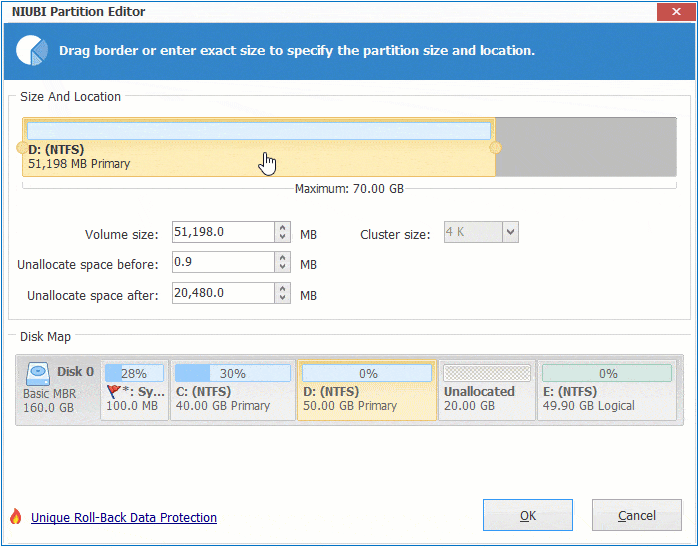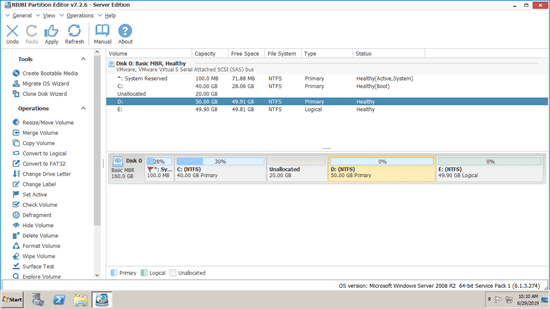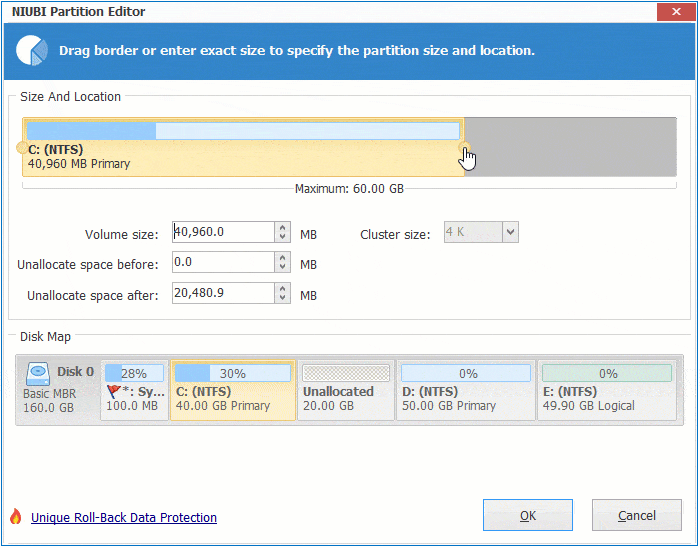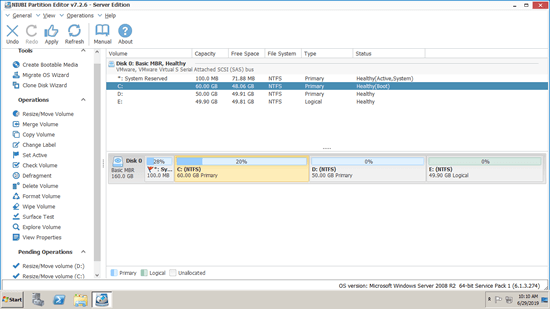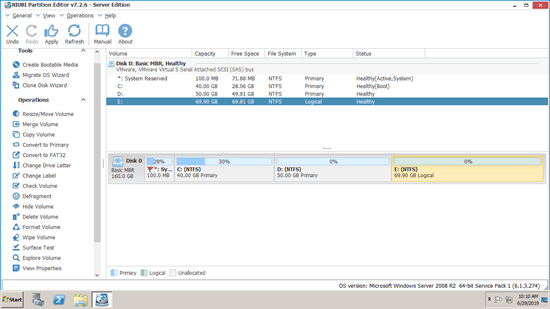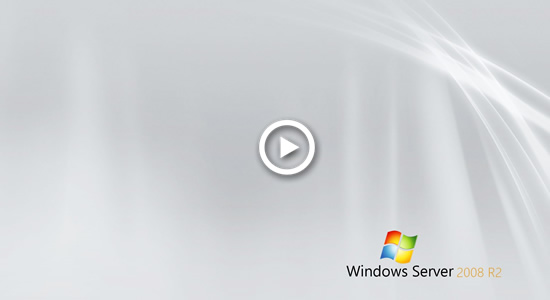As its name, "unallocated" space is kind of disk space that is not allocated to any partition. Besides creating new volumes, unallocated space can be combined to other volume to increase partition size. In Windows Server 2008, you can get unallocated space by deleting or shrinking a volume with its native Disk Management. Although Disk Management can shrink partition to make unallocated space without losing data (in most cases), it cannot merge unallocated space to C drive or other partitions. This article introduces how to move and merge unallocated space in Windows Server 2008 R2 without losing data on the disk.

Can't merge unallocated space to C drive with Server 2008 DM
When you shrinking partition with Disk Management, it only gives you an option to enter an amount of space, then unallocated space is made on the right of this partition. It doesn't matter if you just want to create new volume with this space. But, it causes issue if you want to combine this unallocated space to other partition, because "Extend Volume" function can only merge unallocated space to the left contiguous partition.
As you see in the screenshot, Extend Volume greyed out for both C: and E: drive after shrinking partition D. That means, Disk Management cannot merge unallocated space to these partitions. Because, C: drive is nonadjacent and E: drive is on the right side.
If you don't want to use any third party software, the only way to extend C drive is by deleting D to get contiguous unallocated space. To another data volume E, Disk Management is useless.
How to merge unallocated space to C drive in Server 2008 R2 with Disk Management:
- Press Windows and R together on the keyboard, input diskmgmt.msc and press Enter to open Disk Management.
- Right click D: and select "Delete Volume", then the disk space will be converted to unallocated.
- Right click C: drive and select "Extend Volume".
- unallocated space is selected by default, simply click Next till Finish.
Restrictions to merge unallocated partition with Disk Management
As I explained above, Disk Management can only merge unallocated space to the left contiguous partition. Besides this shortage, there are 2 additional restrictions:
- Disk Management cannot merge unallocated space to FAT32 and any other types of partition except NTFS. That means, even if there's contiguous unallocated space on the right, Extend Volume function is always disabled.
- If you want to delete D to extend C drive, D must be primary partition. In Windows Disk Management, unallocated space that deleted from a primary partition can't be extended to any logical drive. Free space that deleted from a logical drive can't be extended to any primary partition. In other words, the partitions that you want to delete and extend must be the same type.
To merge unallocated space in Windows Server 2008/2012/2016/2019/2022, NIUBI Partition Editor is better choice.
How to move/merge unallocated space with NIUBI Partition Editor
Download NIUBI Partition Editor and you'll see all disk partitions with structure and other information on the right. There is 20GB unallocated space in Disk 0 that is shrunk from D: drive. Before adding unallocated space to C drive, you should move it from right of D to the left.
Steps to move/merge unallocated space in Windows Server 2008 R2 to C: drive:
Step 1: Right click D: drive and select "Resize/Move Volume", drag the middle of partition towards right in the pop-up window.
Step 2: Right click C: drive and select "Resize/Move Volume" again, drag right border towards right in the pop-up window.
Step 3: Click "Apply" on top left to execute.
If you want to merge unallocated space to the right partition E, you can combine directly without moving E to the left. Right click E: and select "Resize/Move Volume", drag left border towards left in the pop-up window.
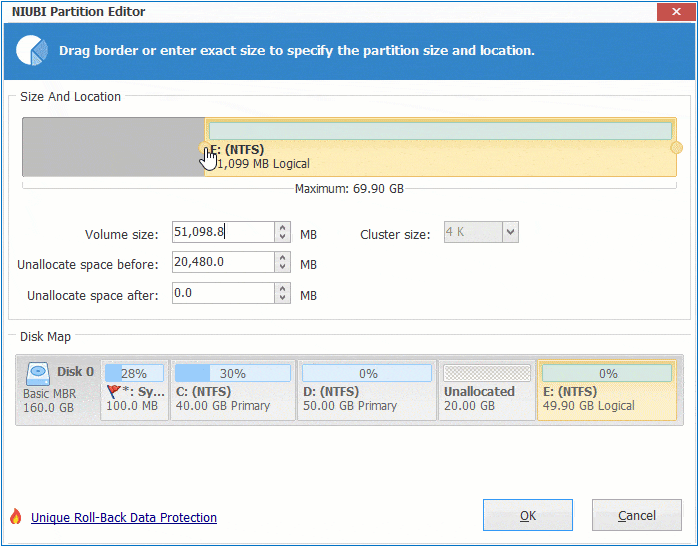
Video guide to merge unallocated partition in Windows Server 2008 R2:
Besides moving and merging unallocated space in Windows Server 2008/2012/2016/2019/2022, NIUBI Partition Edition help you shrink, extend, merge, hide, wipe, optimize, clone, defrag partition and much more. Better than other tools, it has innovative 1 Second Rollback, Virtual Mode, Cancel-at-will and Hot Clone technologies to protect system and data.