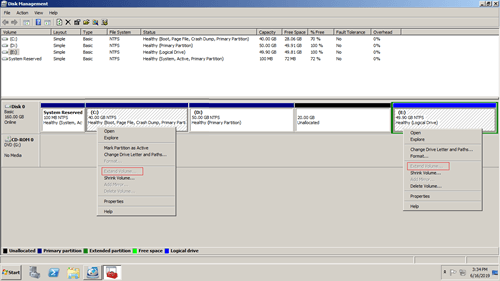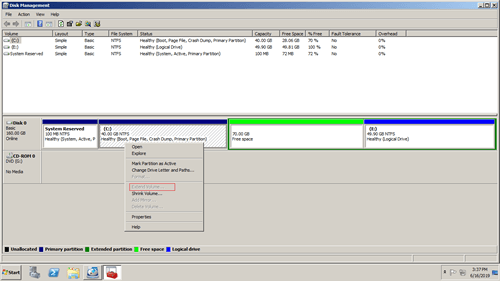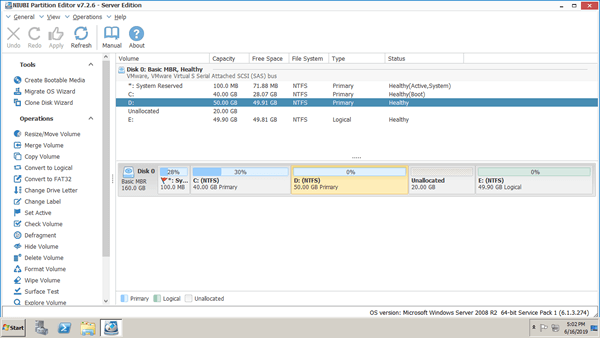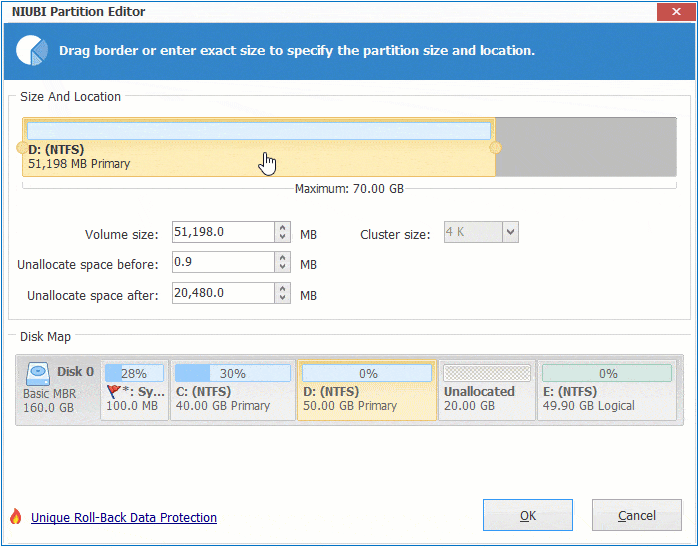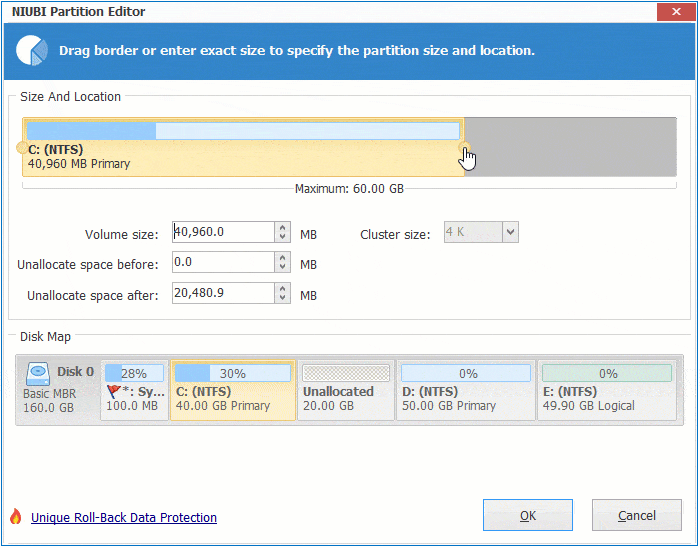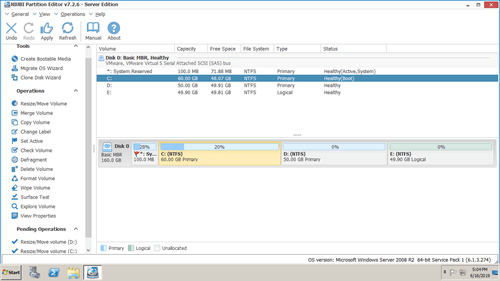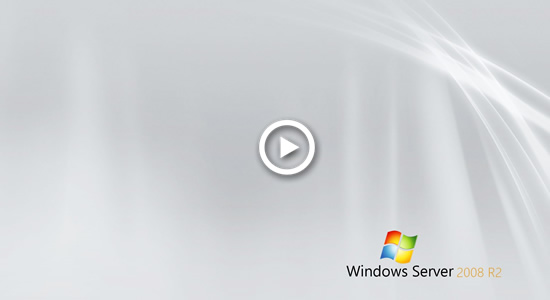Windows Server 2008 have been released for over 10 years, many server disk partitions run out of space, especially to system partition C. Many server administrators try to extend C drive without wasting a long time to recreate partitions and restore everything. However, many people feedback that they are unable to extend C drive in Windows 2008 server with either diskpart command or Disk Management. This article introduces why these inbuilt tools are unable to extend C drive in Windows Server 2008 R2 and how to fix this issue easily.

1. Why unable to extend C drive with Diskpart command
Diskpart works via command prompt, it is very easy and fast. However, unlike Disk Management, diskpart only lists single partitions with part of information. It doesn't display partition structure and any unallocated space, so you may encounter more issue if you do not know everything about your disk partitions clearly.
Diskpart can only extend C drive when there is adjacent unallocated space on the right. It cannot extend C drive by shrinking D or other partition, because unallocated space that shrunk from this volume is non adjacent to C drive.
As you see, after I shrinking the contiguous volume D, I got error "The size of the extent is less than the minimum" when extending C drive.
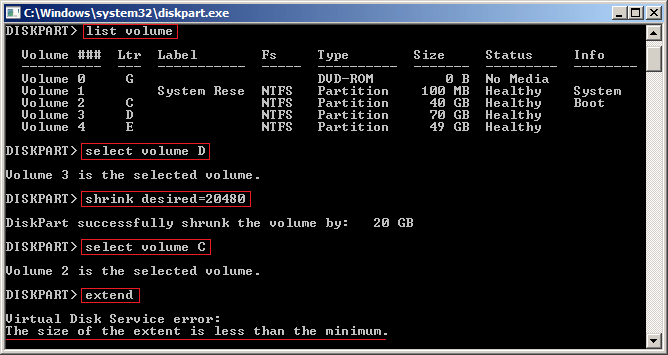
Input help extend in diskpart command window, you'll see how diskpart Extend command works, the syntax and the limitations.

To be short:
- Unallocated space must be adjacent and on the right side of the partition that you want to expand.
- Unallocated space and the partition must be on the same disk.
- This partition must be formatted with NTFS or without file system (RAW).
2. Why unable to extend partition C via Disk Management
To enhance the disk partition management ability, Microsoft adds new Shrink Volume and Extend Volume functions with graphic interface in Server 2008 native Disk Management. However, the same with Diskpart command, Server 2008 Disk Management is unable to extend partition C by shrinking D or other drive. The same with diskpart extend command, "Extend Volume" function requires contiguous unallocated space on the right.
If Disk Management can make unallocated space on the left or move it from right to the left, there is no such issue.
If partition D is logical, Server 2008 Disk Management still unable to extend C drive even after deleting D.
Unlike Primary partition, Logical partition will be converted to "Free space" after deleting, which is still part of the Extended partition.
In Server 2008 Disk Management, unallocated space that deleted from primary partition can't be extended to any logical drive. Free space that deleted from logical drive can't be extended to any primary partition.
Diskpart has no such restriction, Free space deleted from D can be extended to C drive.
3. What to do when unable to extend system C drive
To solve this problem, you just need 1 step to move unallocated space from right of D to the left. To accomplish this task, you need third party software such as NIUBI Partition Editor. Better than other tools, it has powerful 1 Second Rollback, Virtual Mode, Cancel-at-will and Hot Clone technologies to protect system and data.
How to fix Windows Server 2008 R2 is unable to extend C drive partition:
Download NIUBI Partition Editor and you'll see the main window with disk partition structure and other information. There is 20GB unallocated space in Disk 0 that is shrunk from drive D.
Step 1: Right click D: drive and select "Resize/Move Volume", put the mouse pointer in the middle of D drive and drag towards right in the pop-up window.
Step 2: Right click C: drive and select "Resize/Move Volume" again, drag right border towards right in the pop-up window.
Step 3: Click "Apply" on top left to execute. (All operations before this step only work in virtual mode)
Watch the video how to operate when you are unable to extend C drive in Server 2008 Disk Management:
If you have not shrunk volume D with Diskpart or Disk Management, you can make unallocated space on the left directly without moving, follow the steps in the video:
Unable to extend partition C with other disk
If there is no available free space on the same disk, no software can extend C drive with free/unallocated space on another disk. In this situation, you have two choices according to your disk partition configuration.
① If C drive is in VMDK or VHD:
Increase virtual disk size with the own tool of VMware or Hyper-V, then additional disk space will be shown as unallocated at the end. Follow the step in the video to move and combine unallocated space into C drive.
② If you use physical disk or hardware RAID:
Copy to a larger disk and expand C drive with extra disk space.
Besides shrinking, moving, extending and copying disk partition, NIUBI Partition Editor helps you do many other management operations.