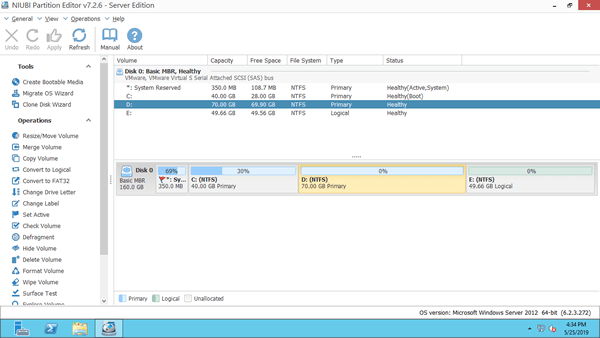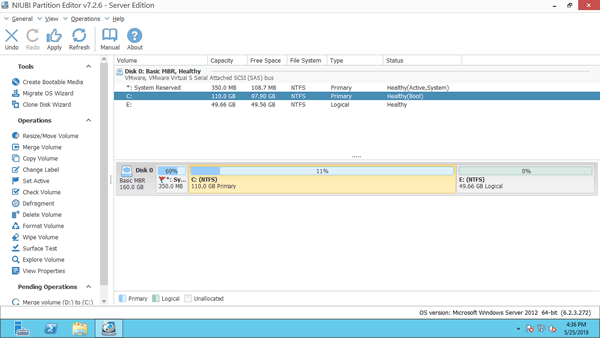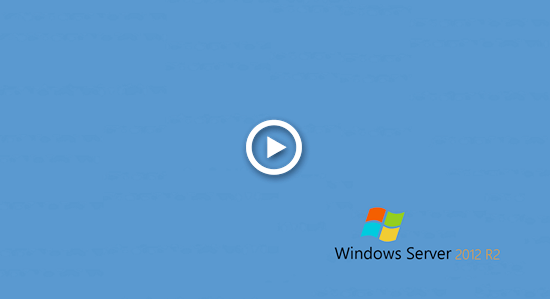This article introduces how to merge C and D drive in Windows Server 2012 R2/2016/2019/2022 without losing data, and better method to resize partitions instead of merging C and D volume.

Advantage to combine C and D drive
To use disk space more efficiently and improve server performance, it's recommended to create at least one separate volume on the same disk in addition to the C drive. If you use only a single C drive and store everything on it, this can lead to many issues in the future. Conversely, creating more volumes on the same disk reduces the size of the C drive, making it more likely to run out of space.
Some people wonder if it is possible to merge the C and D drives without losing data, allowing the free space from D to be transferred to C. The answer is yes, it is possible. However, this is not the best solution if you want to extend C drive on Windows Server 2012. In this article, I'll explain how to combine the C and D drives in Windows Server 2012 R2 and introduce a better method to extend the C drive by shrinking D.
How to merge C and D drive in Server 2012 R2
Download NIUBI Partition Editor you'll see all connected disk partition with structure and other information on the right, available operations to selected to disk or partition are listed on the left or by right clicking.
Steps to merge C and D drive in Windows Server 2012/2016/2019/2022:
Step 1: Right click either partition C or D, and then select 'Merge Volume', select both drives in the pop-up window.
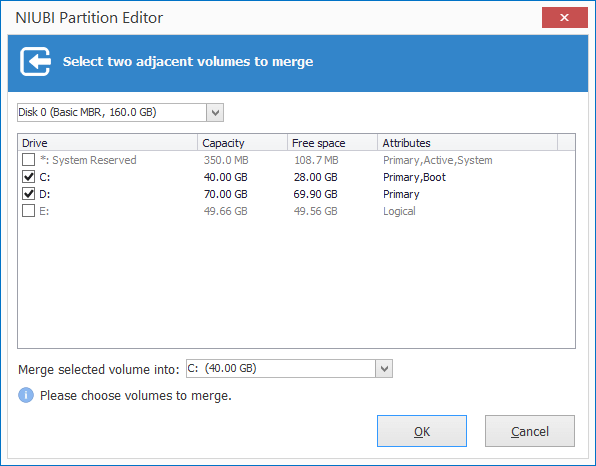
When merging C and D volume, if you can only select C: as destination drive. Because after merging partitions, one of them will be removed. C drive is where operating system located, so it can't be deleted. Merging C to D is disabled.
After click 'OK', this program will back to the main window, where you'll see that drive D merged into C.
Step 2: Click 'Apply' on top left to execute, done.
NIUBI Partition Editor is designed to work in its own virtual mode, only after clicking 'Apply', the pending modification will take effect to real disk partition.
Open C drive in Windows Explorer after merging complete. You'll see a new folder named as "D to C(date and time)", all files in original drive D will be moved into this folder automatically.
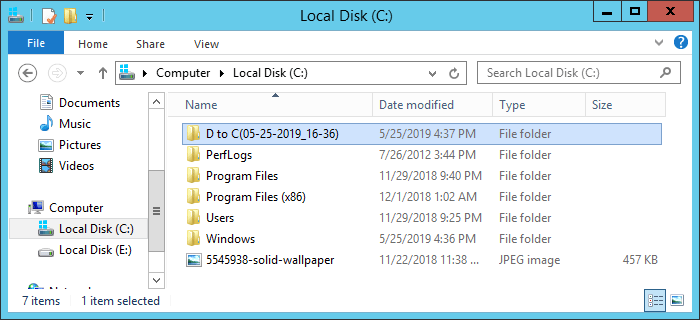
Disadvantage of merging C and D drive
It is easy to combine C and D drive in Windows Server 2012 R2 and other versions, but as you see, D drive will be deleted. That means, all Windows services and applications in D become invalid, although files will be moved into C drive.
The best idea is shrinking D to extend C drive, that means, release unused space from D and add into C drive, so drive D won't be deleted. Operating System, programs and associated settings, as well as everything else keep the same with before. Watch the video how to do this:
Besides merging and resizing disk partitions, NIUBI Partition Editor can help you do many other disk partition management, such as create, delete, format, covert, defrag, copy, hide, wipe, scan partition, initialize and set read-only attribute to disk, etc.