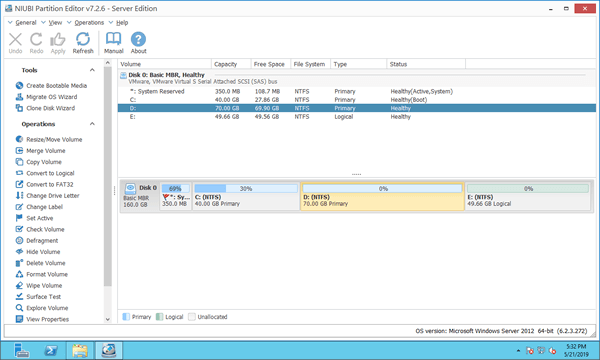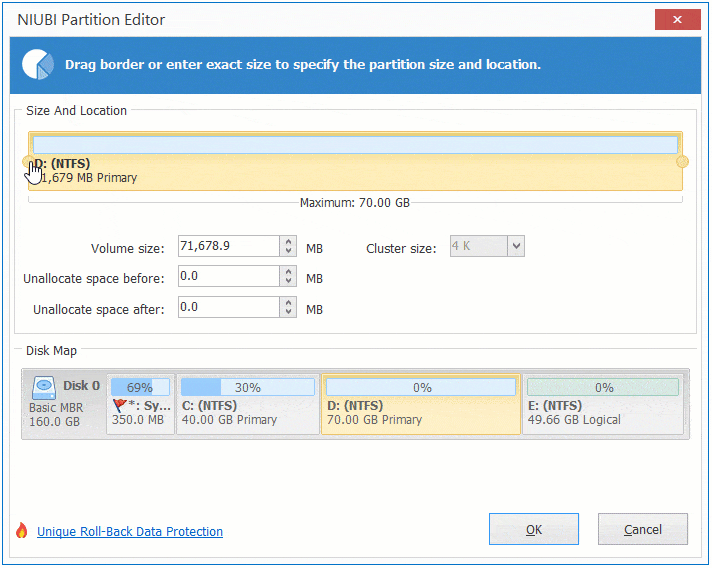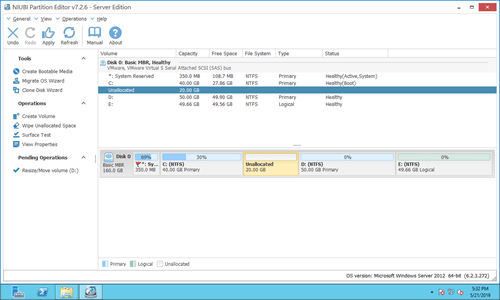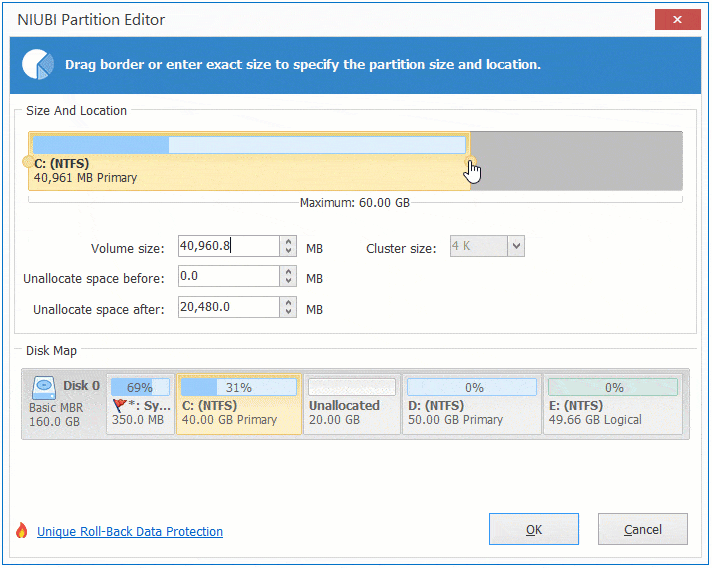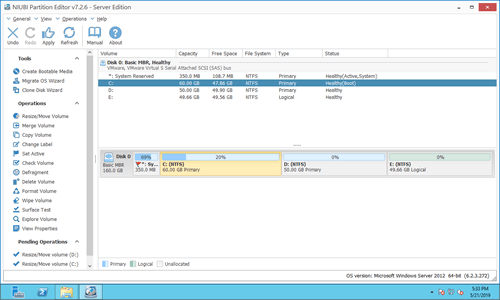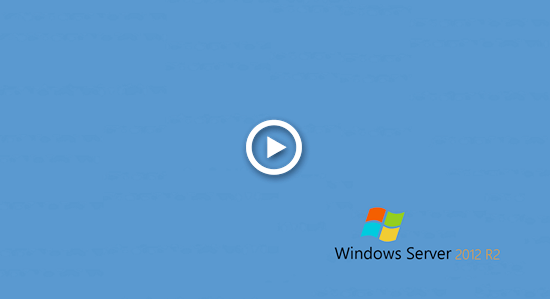This article introduces how to move space on Windows Server 2012/2016/2019/2022, transfer/move free space from D to C drive in Server 2012 R2 without losing data.

Disk partitions are allocated while installing operating system or by server manufactures. After running the server for a period of time, some partitions may become full. For example: system partition C, exchange and backup partition. Is it possible to move free space to the partition that is getting full? The answer is yes, there are two points you should know:
- Windows inbuilt diskpart command and Disk Management cannot extend volume by shrinking another one.
- There's potential risk of system and partition damage. Back up or clone disk before performing any operations to the server. In addition, run safe software to accomplish this task.
Better than other tools, NIUBI Partition Editor has powerful technologies to protect system and data.
- Virtual Mode - to avoid mistake, all operations are listed as pending for preview, real disk partitions won't be changed until click 'Apply' to confirm.
- Cancel-at-will - if you applied wrong operations, you can cancel the ongoing operations without partition damage.
- 1 Second Rollback - if any error is detected while resizing disk partitions, it can reverts the server to original state automatically in a flash.
- Hot Clone - clone disk partition without server interruption, you may clone the system disk before performing any operation. If system disk fails, you can boot from the cloned disk directly without a long time of recovery.
- Advanced file-moving algorithm - resize and move partition 30% to 300% faster, saving much time especially when there are large number of files.
How to move free space from D to C
Download NIUBI Partition Editor and you'll see all disk partitions with structure and other information on the right, available operations to selected disk or partition are listed on the left and by right clicking.
There is C, D, E and system reserved partition on Disk 0. Original C: drive is 40GB and D: is 70GB. To transfer disk space, you just need to drag and drop on the disk map.
How to move space from D to C in Windows Server 2012/2016/2019/2022:
Step 1: Right click drive D: and select 'Resize/Move Volume', drag the left border towards right in the pop-up window to release free space. (or enter an amount in the box of 'Unallocated space before')
Step 2: Right click drive C: and select 'Resize/Move Volume' again, drag the right border towards right to combine this unallocated space.
Step 3: Click 'Apply' on top left to take effect to real disk partition. (All operations before this step only work in virtual mode)
Watch the video how to move free space to C drive on Server 2012 R2/2016/2019/2022 from other volumes:
How to transfer disk space from C to D
It is similar, follow the steps in the video to move free space to C/E to D drive:
Move and extend partition with other disk
Note that the free space can only be transferred on the same disk. If you want to move space from another separate disk, it is impossible with any partitioning software. Because the size of a physical disk is fixed. When there's insufficient free space on a disk, copy to a larger one and extend partition with extra disk space. Follow the steps in the video:
Check your disk partition configuration and select the corresponding method. Besides shrinking, moving and extending partition, NIUBI Partition Editor helps you convert, defrag, merge, wipe, hide, scan partition and much more.