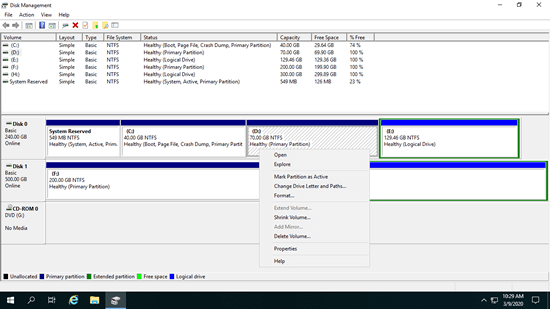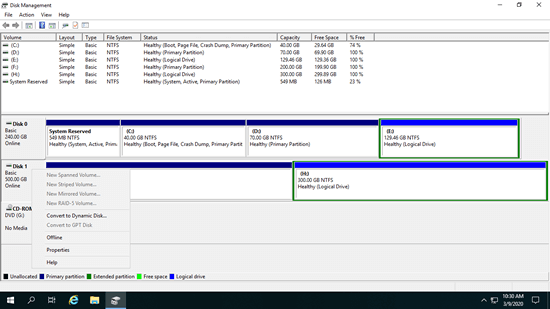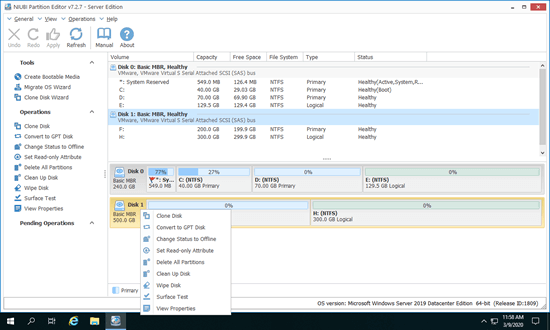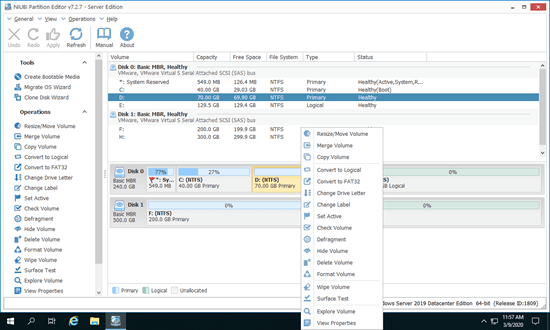A hard disk drive is an indispensable component in a server, whether you are using a mechanical disk, a solid-state drive (SSD), or any type of hardware RAID array. Before saving files to a brand-new disk, you should initialize the disk, create partitions, and format them. After running the server for a period of time, you may need to shrink a large volume to create additional ones, expand a volume when it is running out of space, or copy and replace the disk with a larger one. Therefore, you need a reliable disk manager for the server to help accomplish these tasks. This article introduces free and the best disk partition tool for Windows Server 2019/2022.

Free Disk Management tool in Server 2019/2022
The same with previous versions, Windows Server 2019/2022 has 2 native tools to help manage disk partition - Disk Management and diskpart. Disk Management (diskmgmt.msc) has graphical interface, it is able to create, delete, format partition, set partition Active, change drive letter and path. Diskpart is a command prompt tool, it can do the same thing in a different way.
- How to shrink partition with diskpart in Windows Server 2019
- How to extend volume with diskpart in Windows Server 2019
What does Disk Management do in Server 2019/2022
To an allocated partition, the options include:
- New Spanned Volume
- New Striped Volume
- New Mirrored Volume
- New RAID-5 Volume
- Convert to Dynamic Disk
- Convert to GPT disk
- Offline
- Properties
To a disk, the options include:
- Open root directory in File Explorer
- Mark partition as Active
- Change drive letter and path
- Format
- Extend Volume
- Shrink Volume
- Add Mirror
- Delete partition
- Properties
Disk Management advanced feature
Change partition size:
The same with previous version, Server 2019 Disk Management has Shrink Volume and Extend Volume functions to help resize allocated partition without losing data (in most cases).
But because of some limitations of both functions, Disk Management cannot extend a partition by shrinking another one. In addition, only NTFS partition can be resized.
Disk conversion:
Disk Management has the option to convert disk between MBR and GPT, convert disk between basic and dynamic.
However, it can only convert basic disk to dynamic without losing data. To convert dynamic disk to basic or convert between MBR and GPT, you must delete all partitions beforehand on the disk.
Manage dynamic volumes:
Server 2019 Disk Management is able to create and manage Simple, Mirrored, Striped, Spanned and RAID 5 dynamic volume.
Dynamic disk volumes consume significant server resources, and if one disk is damaged, all data in the volume will be lost. Hardware prices are much lower now, so most servers use hardware RAID arrays instead of dynamic volumes.
The safest disk partition tool for Windows Server 2019/2022
There are many disk partition software for Windows Server 2019 and other versions in the market, the GUI and functions are all similar. Different with data read-only program, disk partitioning software will modify the parameters of associated disk, partition and files. So there's potential system damage and data loss risk especially when you shrinking, moving and extending partitions. You'd better make a backup first and run the safest tool.
Better than other disk partition tool, NIUBI Partition Editor has advanced technologies to protect system and data:
- Virtual Mode - All operations will be listed as pending for preview. Real disk partitions won't be modified until you click "Apply" to confirm.
- Cancel-at-will - If you apply the wrong operations, you can cancel the ongoing process without destroying the partitions.
- 1-Second Rollback - If an error is detected while resizing a partition, the server automatically reverts to its original status instantly.
- Hot Clone - Clone the system disk without interrupting the server, and boot from the cloned disk immediately if the system disk fails.
Download this tool and you'll see the main window with disk partition structure and other information on the right. Available operations to selected disk or partition are listed on the left and by right clicking. Unavailable operations are hidden automatically to keep interface clean.
Available operations to whole disk:
- Initialize brand new disk
- Change status to offline or online
- Set read-only attribute
- Wipe disk (cannot be recovered)
- Surface test
- View properties
- Clone disk to migrate data and OS
- Convert MBR disk to GPT
- Delete all partitions
- Cleanup disk
Available operations to a partition:
- Resize volume (shrink and extend)
- Move partition location
- Merge two adjacent volumes by 1 step
- Optimize file system
- Copy volume to Unallocated space
- Convert partition between Logical and Primary
- Convert NTFS to FAT32
- Change drive letter (such as D:)
- Change label (add or modify name of partition)
- Set as Active
- Check file system integrity
- Defrag to improve performance
- Hide from File Explorer
- Delete (files can be recovered)
- Format volume to use as new
- Wipe (erase data permanently)
- Surface test (scan bad sectors)
- Explore (view files/folders with directory)
- View properties
The fastest disk partition software for Windows Server 2019/2022
When selecting a disk partition tool for Windows Server 2019/2022, there’s another factor you may overlook: speed. For example, when shrinking a partition from right to left or moving a partition, the start position of the partition will change, and all files within it will be moved to new locations. The more files there are in the partition, the longer the process will take.
Thanks to its advanced file-moving algorithm, NIUBI Partition Editor is 30% to 300% faster than other tools. This is especially helpful when there is a large number of files, and the operations require the server to reboot in order to complete.