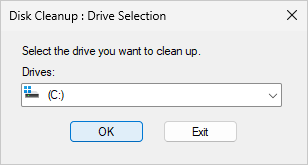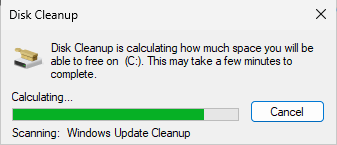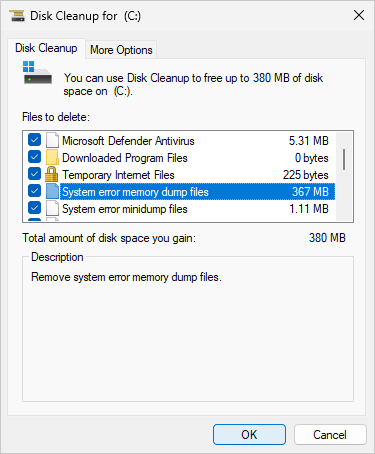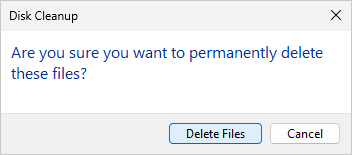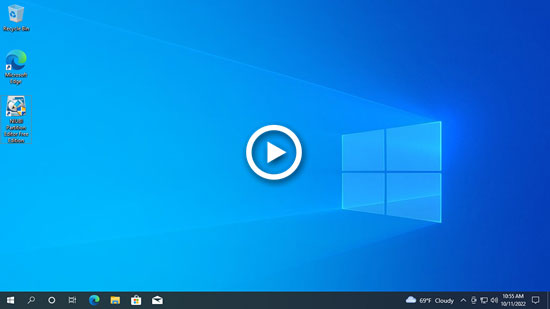Like previous versions, C drive getting full is common issue on Windows Server 2025. When this happens, the first step is to clean the C drive to reclaim disk space. To do this, Windows Server 2025 includes a built-in tool called "Disk Cleanup," which is easy to use, fast, and capable of safely removing most junk and unnecessary files. If you're unable to reclaim sufficient disk space, it's recommended to move free space from other partitions on the disk. Otherwise, the C drive will likely become full again in a short time. This article explains how to run Disk Cleanup on Windows Server 2025 using both the command line and the step-by-step wizard, as well as an additional method in case you can't free up enough space after cleaning the C drive on Server 2025.

Clean C driver on Server 2025 using step-by-step wizard
There are many third-party system optimization software that is able to clean junk files, but Windows Server 2025 inbuilt Disk Cleanup utility is always recommended, because it is safe and fast. If you are not solely fond of command-line tools, the wizard-based Disk Cleanup is a better option, as it allows you to visually see which types of files are junk files and can be safely deleted. Unlike previous versions, Disk Cleanup in Server 2025 has been removed from the 'Properties' of a partition in File Explorer.
How to run Disk Cleanup on Windows Server 2025 to clean C drive:
- Press Windows and R keys together, type 'cleanmgr' and press 'Enter' on the keyboard.
- C: drive is selected by defaut, simply click OK to continue.
![Disk Cleanup]()
- Disk Cleanup will caculate how much space to free in this partition, simply wait.
![Caculate space]()
- Select the unnecessary files to delete and click the OK button. In general, all the files listed can be deleted safely.
![Select files]()
- Click the 'Delete Files' button to confirm the deletion.
![Confirm deletion]()
Disk Cleanup will begin cleaning up unnecessary files in C drive. In general, it will be completed in a short time.
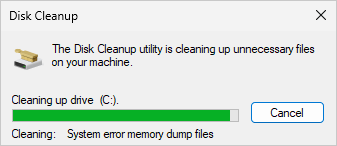
Run Disk Cleanup on Server 2025 using command line
There are 3 options for the Disk Cleanup command on Windows Server 2025. Select the appropriate option that fits your needs.
Option 1: Automatically select all files, but confirm the deletion manually
- Press Windows and R together on the keyboard.
- Type "cleanmgr /LOWDISK" and press Enter.
- The Disk Cleanup dialog box will pop up with all file types selected by default, so you just need to click OK to confirm.
Option 2: Clean up all junk files automatically
- Press Windows and R together on the keyboard.
- Type "cleanmgr /VERYLOWDISK" and press Enter.
Disk Cleanup will delete all junk files automatically and then show you a dialog box with a result.
Option 3: Clean up specified different junk files
- Press Windows and R together on the keyboard.
- Type "cleanmgr /sageset:1" and press Enter. (You can specify the value from 0 to 65535).
- The Disk Cleanup dialog box will pop up. Select the specified files to delete and click OK. The next time you run the same command, these files will be pre-selected.
- Type "cleanmgr /sageset:2" delete other types of files.
Additional step after cleaning C drive on Server 2025
Although Disk Cleanup is safe and fast for deleting junk and unnecessary files, it cannot free up a large amount of disk space in most cases. If you don't gain over 30GB of free space, you'll soon face the issue of the C drive filling up again. Among the available solutions, moving free space from other partitions is the most effective. With reliable disk partition software like NIUBI Partition Editor, you can shrink a large partition on the disk to create unallocated space, and then add that unallocated space to the C drive. In this way, the C drive will have a large amount of free space again without requiring any other actions. The operating system, programs, settings, and everything else will remain unchanged.
Download NIUBI Partition Editor and follow the steps in the video.
Besides shrinking and extending partitions on Windows Server 2025/2022/2019/2016/2012/2008, NIUBI Partition Editor helps you do many other disk partition management operations. Learn more about this server disk partition software.