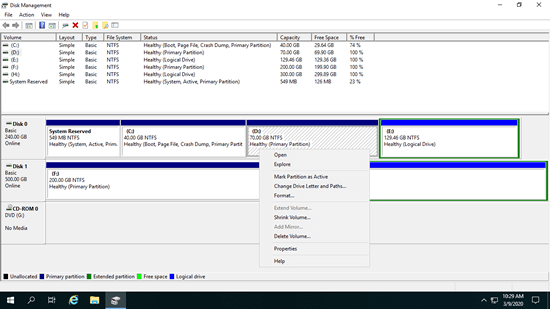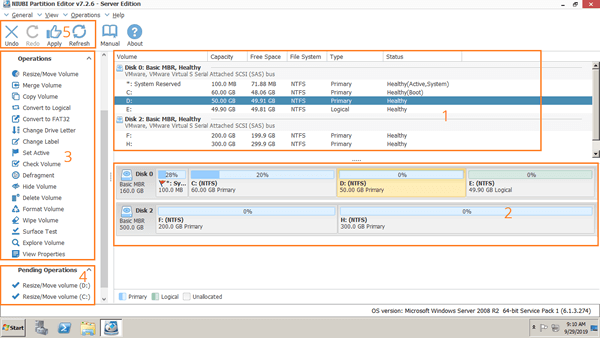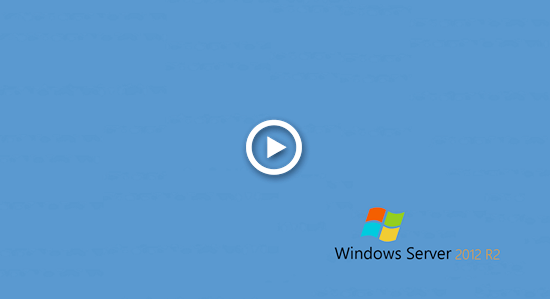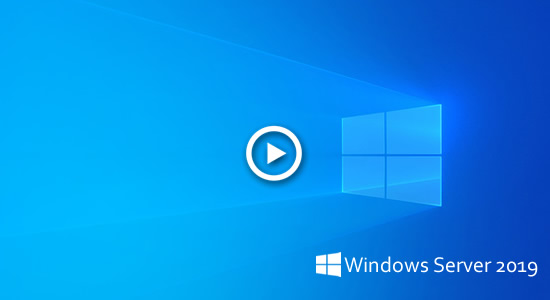Disk partition management tool is very useful to a server, it helps initialize brand new disk, create and format partition to save files. Sometimes you need to resize partition and extend C drive to optimize disk space without losing data. Optimize file system and defrag partition to improve server performance. Copy disk partition to migrate operating system and data. Convert disk partition type without losing data. A reliable server disk partition software help you accomplish these tasks easily and safely. This article introduces free partition manager and best server partition software for Windows Server 2025/2022/2019/2016/2012/2008/2003 R2.

Free partition manager in Windows Server
In Windows Server 2003, there's a inbuilt free partition manage - Disk Management. It is able to initialize new disk, create, delete, format partition, change drive letter and path.
From Windows Server 2008, new "Shrink Volume" and "Extend Volume" functions are added. With the help of new functions, you can change partition size without losing data in most cases. However, both functions have restrictions. You can only shrink a NTFS partition to create new volume, or extend a NTFS partition by deleting the adjacent volume on the right. If you want to extend a partition by shrinking another one, Disk Management cannot help you.
Windows Server 2012/2016/2019/2022/2025 has no improvement to Disk Management, the GUI and functions keep the same with Server 2008.
Disk Management in all these Server versions are able to convert disk between MBR and GPT, convert disk between basic and dynamic. But the conversion is destructive, you have to delete all partitions in the disk before converting.
Best server partition software for Windows Server
There are many Windows Server partition software in the market, the GUI and functions are all similar. Because of the innovative data protection and fast file moving ability, neat interface and full set of disk partition management functions, NIUBI Partition Editor is recommended as the best partition software for Windows Server.
NIUBI Partition Editor is compatible with Windows Server 2025/2022/2019/2016/2012/2008/2003 R2. It supports SSD and local/removable HDD with any interface, VMware/Hyper-V virtual machines, all types of hardware RAID arrays, USB flash drive and memory cards.
Download this server partition software, you'll see the main window with 5 sections.
- All single partitions with detailed parameters.
- All physical/virtual disk and RAID array with graphical partition structure.
- Available operations to a selected disk or partition. (Unavailable options are hidden automatically to keep interface clean.)
- Pending Operations, all operations you do won't be done immediately, instead, they'll be listed as pending for preview.
- Cancel, redo or apply the pending operations.
Advantages of server disk partition software
As the best partition software for Windows server, NIUBI Partition Editor has innovative technologies to protect your system and data. Advanced algorithm to save time, higher ability to minimize the possibility of server rebooting.
1: Virtual Mode
When you modify disk partition, you may do something wrong. To avoid mistake, NIUBI Partition Editor is designed to work in its own virtual mode in advance.
The operations you do won't be executed immediately, instead, they'll be listed as pending for preview on bottom left. If you find any unwanted operations, simply click "Undo" on top left to cancel. Real disk partition won't be changed until you click "Apply" button to confirm.
2: Cancel-at-will
When you resizing disk partition, other server partition manager don't allow you canceling the ongoing operation even if you did something wrong. Because the cancellation causes part of the parameters unable to be modified, then damage occur.
Thanks to the unique Cancel-at-will technology, while running NIUBI you can cancel the ongoing operations at any progress without destroying partitions.
3: 1 Second Rollback
There is potential system damage and data loss risk when you resizing disk drives with disk partition software.
When you resize or modify disk partition, the parameters of associated disk, partition and files must be updated absolutely correct. If some software error or hardware issue occur, part of the parameters cannot be updated. In that case, your system, partition will be damaged, files will be lost.
Better that other server partitioning software, NIUBI Partition Editor has unique 1-Second Rollback technology to protect system and data. If any error is detected while resizing partitions, it is able to reverts the server to original status automatically and rapidly.
4: Hot Clone
NIUBI Partition Editor is able to clone disk partition in Windows without server interruption. You may clone system disk before any operations or regularly as backup. Whenever system disk goes wrong, you can boot from the clone disk immediately. Nobody likes to waste a long time to restore.
5: Hot Resize
NIUBI Partition Editor has Hot-Resize technology to help shrink and extend partitions without rebooting server. However, there is precondition: close the running applications and opening files/folders in the partition that you want to modify before starting NIUBI.
The pending operations that marked as ![]() can be done in Windows without rebooting. The ones marked as
can be done in Windows without rebooting. The ones marked as ![]() will be executed after rebooting to PreOS mode. If you find any operations that require rebooting, you may close NIUBI, close the applications or files/folder, and then restart NIUBI to repeat.
will be executed after rebooting to PreOS mode. If you find any operations that require rebooting, you may close NIUBI, close the applications or files/folder, and then restart NIUBI to repeat.
6: Much Faster
When you shrink D to extend C drive, the start position of drive D is changed, so all files in this drive should be moved to new locations. It costs much time especially when there are large amount of files in this drive. A good algorithm is helpful to reduce time. Thanks to the unique file-moving algorithm, NIUBI Partition Editor is 30% to 300% faster than any other server partition software. The speed is important especially when the operations require server rebooting.
7: Easy to Use
You just need to click, drag and drop on the disk map to modify disk partitions, anyone can use this disk partition software for Windows Server very well without help. For example, watch the video how to resize partition on Windows Server 2019:
More about how to use this server partition software, watch the video guide.