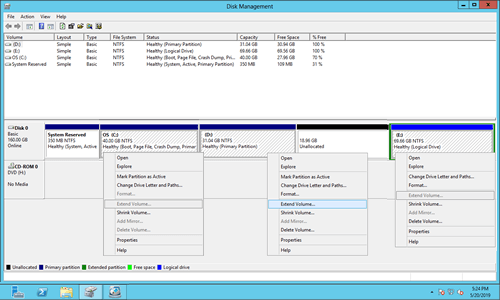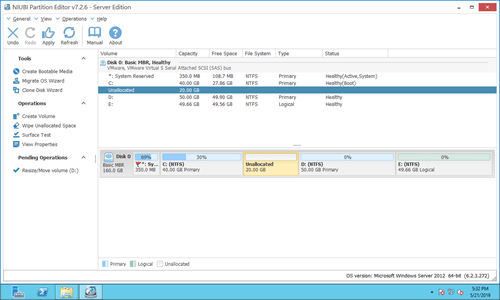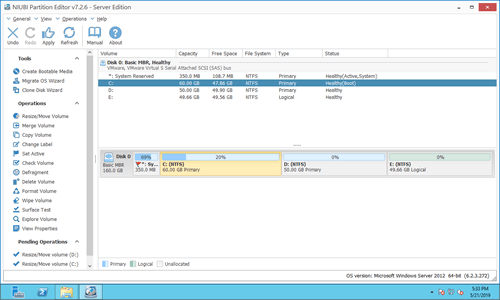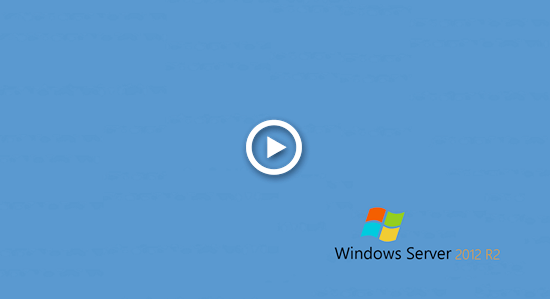When the C drive becomes full in Windows Server 2012, many users look for ways to adjust partition sizes without losing data. Naturally, nobody wants to spend a long time backing up, recreating partitions, and restoring everything. Windows Server 2012 includes a built-in tool for resizing partitions, but it only works under specific conditions. Disk partition software offers more flexibility, but using unreliable tools could result in system damage and data loss. This article explains how to resize partitions in Windows Server 2012 R2 using both options. Choose the appropriate tool and method based on your disk partition configuration.

1. Which tool to resize Server 2012 partition
There are two kinds of tools to help resize disk partition in Windows 2012 server: Windows built-in Disk Management and server partition software.
Advantages of Windows Disk Management:
- It is very fast to shrink and extend partition, because the start position of this partition won't be changed.
- Shrink and extend partition without rebooting server.
Disadvantages of Disk Management to resize partition in Server 2012 R2:
- Only NTFS partitions can be resized.
- Unallocated space can only be made on the right while shrinking a partition.
- It cannot shrink volume beyond the point where "unmovable" files are located.
- Only the partition with adjacent unallocated space on the right can be extended.
- Operations can't be undone, disk partitions will be modified instantly even if you did something wrong.
- Lack of data protection and other advanced disk partition management ability.
How to resize partition in Windows Server 2012 R2 via Disk Management:
- Right click a NTFS partition and select "Shrink Volume", click "Shrink" button to decrease with all available space by default, or enter an amount by yourself.
- Before extending a partition, you must delete the contiguous volume on the right side. After that, right click this NTFS partition and select "Extend Volume", then simply click Next in pop-up "Extend Volume Wizard".
The partitions to be deleted and extended must be the same primary or logical.
If you just want to decrease a NTFS partition to create new volume, you may try Windows Disk Management. If you want to extend a partition by shrinking another one, Disk Management cannot help you. Because it cannot make required unallocated space to enable Extend Volume function.
As you see in the screenshot, Disk Management can only extend partition when there's adjacent unallocated space on the right. After shrinking D drive, unallocated space is on the left of E drive and is nonadjacent to C drive. This is the reason why many people feedback that Extend Volume greyed out in Server 2012.
Better than Disk Management, NIUBI Partition Editor can make Unallocated space on either left or right when shrinking a partition. It can extend a partition with either contiguous unallocated space. If there's nonadjacent unallocated space, it is able to move partition and make unallocated space to be contiguous.
☞ Why there's risk when resizing disk partition
To resize partition in Windows Server 2012 R2, for example shrinking D to extend C drive:
- The start and end position as well as other parameters of drive C and D must be modified correctly.
- All files in drive D will be moved to new locations, all parameters of these files will be changed, too.
- System boot related files must be updated.
Even a slight error can result in system or partition damage. Many users report issues caused by unreliable partitioning software, such as system boot failures with error messages or a black screen. In some cases, partitions may become RAW, and Windows prompts users to reformat them.
Better than other tools, NIUBI Partition Editor offers innovative technologies to your protect system and data.
- Virtual Mode: To prevent mistakes, all operations are listed as pending for preview. Real disk partitions are not changed until you click "Apply" to confirm.
- Cancel-at-will: If you apply incorrect operations, you can cancel ongoing tasks without worrying about partition damage.
- 1 Second Rollback: If any error is detected while resizing partitions, the software can automatically revert the server to its original state in an instant.
- Hot Clone: Clone disk partitions without interrupting the server. You can clone the system disk before making changes or as part of a regular backup routine.
- Advanced File-Moving Algorithm: Resize and move partitions 30% to 300% faster, saving significant time, especially when handling a large number of files.
These features are both useful and essential when adjusting partition sizes in Windows Server 2012 and other versions.
2. How to resize partition in Windows Server 2012 R2 safely
It is very easy to resize Server 2012 volume with NIUBI Partition Editor, you just need to drag and drop on the disk map.
Download the server edition, right click a partition such as D: and select "Resize/Move Volume, drag the left border towards right in the pop-up window. (Or enter an amount in the box of "Unallocated space before")
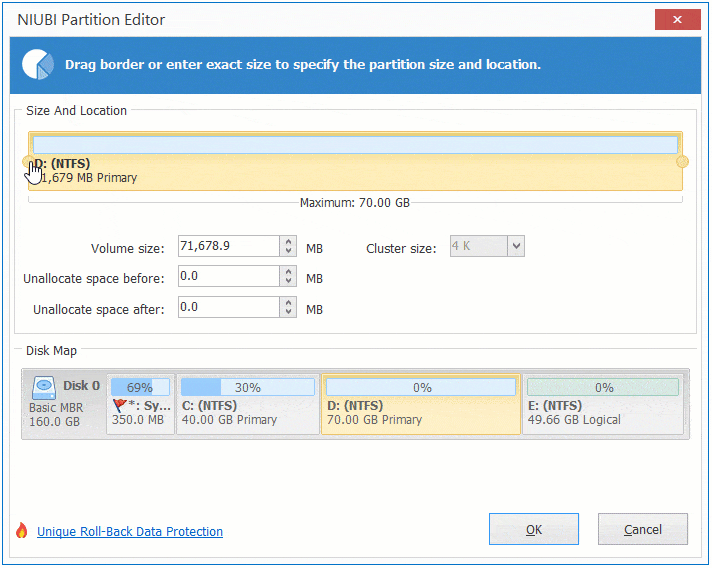
Right click C: drive and select "Resize/Move Volume" again, drag the right border towards right in the pop-up window.
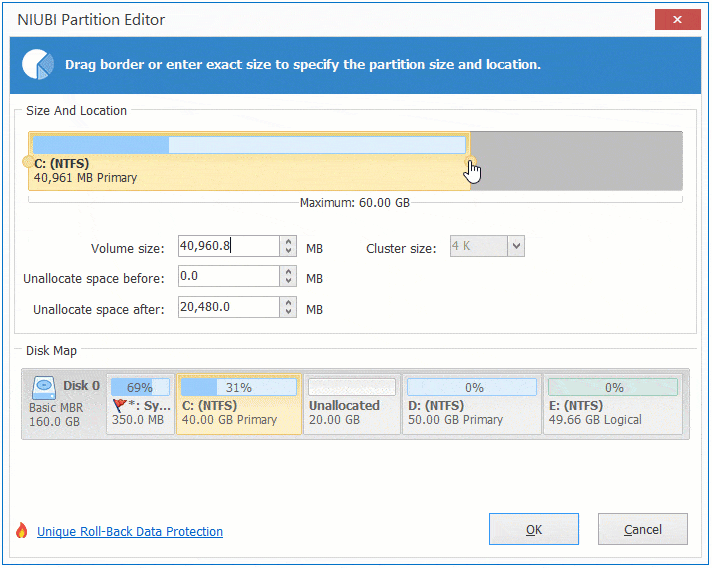
To avoid wrong operation, NIUBI Partition Editor is designed to work in virtual mode. To change real disk partitions, remember to click "Apply" to take effect.
3. Video guide to resize Server 2012 partition
As long as there's free space on the same disk, you can transfer and add to the partition that you want to expand. Watch the video how to resize partition in Server 2012 R2:
How to extend C drive by shrinking other volumes:
How to extend D drive by resizing C or other volumes:
In some servers, C drive is getting full but there is no other partition, or no available free space on the same disk. In that case, no software can add space to C drive from another separate disk. In this situation, you can clone disk to a larger one and extend partition with extra disk space. Follow the steps in the video:
If you want to resize RAID partition or resize virtual partition in VMware/Hyper-V VM, there is no difference. Do not break array or do any operations to RAID controller, just follow the steps above.
Besides resizing partition in Windows Server 2012/2016/2019/2022/2003/2008, NIUBI Partition Editor helps you do many other disk partition management operations.