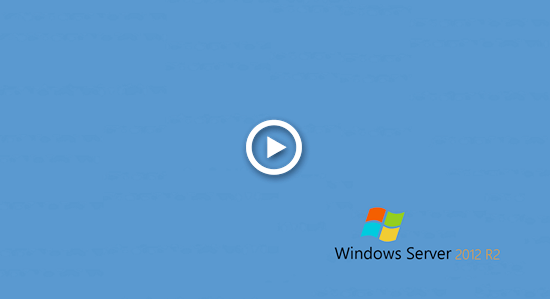Many servers are built with hardware RAID arrays such as RAID 1, 5, 10. In general, RAID 1 is used for Operating System and programs. If one of disk fails, it can be swapped quickly without server offline. After the RAID array is built, the size of virtual disk is fixed, is it possible to resize RAID virtual partitions without losing data? Th answer is yes. This article introduces how to resize RAID partition in Windows Server 2012/2016/2019/2022 with inbuilt tool and safe partition software.

Resize RAID partition with Disk Management
Windows inbuilt Disk Management has Shrink Volume and Extend Volume functions to help resize allocated partitions, however, both functions have many restrictions. It can only help you decrease NTFS partition to create new volume or extend a NTFS partition by deleting its adjacent partition on the right. It cannot extend a partition by shrinking other one. There is another inbuilt diskpart command tool. Although it works in different way, it has the same restrictions with Disk Management.
Restrctions of inbuilt tools to resize RAID partition in Server 2012/2016/2019/2022:
- They cann only resize NTFS partitions.
- They cannot shrink partition beyond the point where unmovable files are located.
- They can only shrink partition towards left and make unallocated space on the right to create new volume.
- They cannot extend volume after shrinking another one on the disk.
Better way to shrink/extend RAID partition on Windows server
With partition editor software, there are no such restrictions and it is much easier. You can shrink the RAID partition that has plenty of free space, and then add the unallocated space to other partition on the same RAID array.
To operating system and NIUBI Partition Editor, there's no difference if you use physical disk and RAID array. All you need to do is dragging and dropping on the disk map. Operating system, programs and associated settings, as well as anything else keep the same with before.
Download NIUBI Partition Editor and follow the steps in the video to shrink/extend RAID partition in Windows Server 2012/2016/2019/2022:
There is potential system and data damage risk while resizing physical/RAID partition on a server. You'd better back up or clone disk first and run safe disk partition software. Comparing with other software, NIUBI Partition Editor is much safer and faster because of its innovative technologies such as:
- Virtual Mode - all operations will be listed as pending for preview, real disk partitions won't be modified until click 'Apply' to confirm.
- Cancel-at-will - if you applied wrong operations, you can cancel the ongoing operations without partition damage.
- 1 Second Rollback - if any error is detected while resizing partition, it automatically reverts server to original status in a flash.
- Hot Clone - clone disk partition without rebooting to back up or migrate system and data.
- Advanced file-moving algorithm - resize and extend partition 30% to 300% faster, saving much time especially when there are large amount of files.
RAID array virtual disk partition resizing - tips
There are several tips you should know before resizing/extending RAID partition in Server 2012 R2/2016/2019/2022:
- Don't break RAID array or do any operations to the RAID controller.
- There is no difference to repartition RAID array or VMware/Hyper-V virtual disk.
- Free space can only be transferred on the same disk or RAID.
If there is not plenty of available free space on the same disk or RAID, no software can add space from other separate disk. In that case, you can copy disk/RAID to a larger disk/RAID and extend partition with extra disk space. Watch the video:
Besides shrinking and extending physical/RAID partition on Windows Server 2012/2016/2019/2022, NIUBI Partition Editor helps you do many other disk partition management operations.