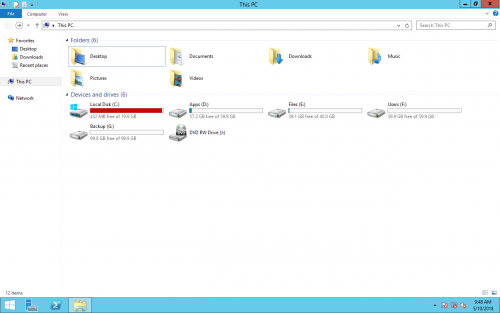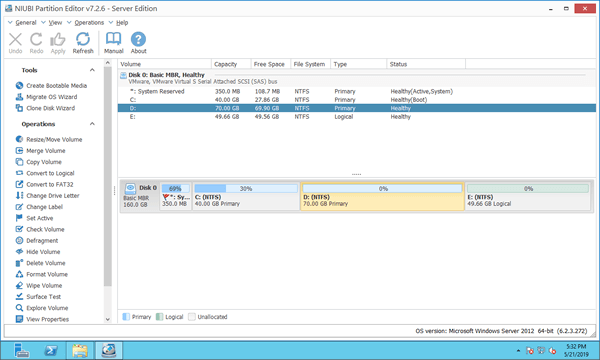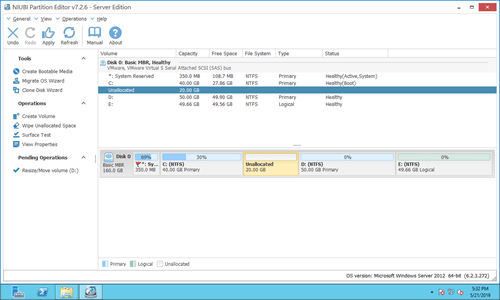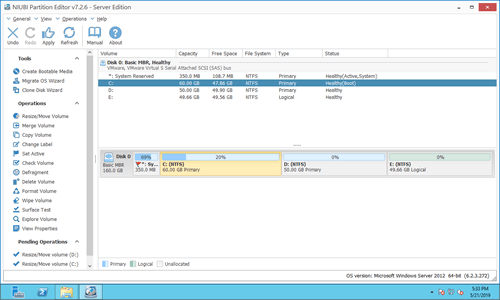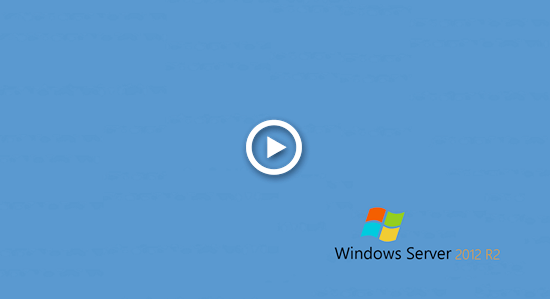The same with other versions, C drive is getting full in Windows Server 2012 R2, no matter you use SSD, HDD or RAID arrays. When system C: drive is full in Server 2012 and R2, it'll change to be red in Windows Explorer.
When you see C drive showing full or receive "Low Disk Space" warning, you'd better try to fix this issue as fast as possible. Otherwise, you'll suffer from server performance down, server may stuck, reboot unexpectedly or even crash.
To fix C drive full in Windows Server 2012 R2, you may free up disk space with Windows inbuilt Disk Cleanup or third party tools. But in general you cannot get large amount of free space, so C drive will become full again in the near future. You'd better add more free space from other partitions. This article introduces 2 most effective methods to fix Windows Server 2012 C drive full issue fast and easily.
Method 1 - Clean up C drive
You can clean up C: drive to reclaim disk space. To do this, you may use either native "Disk Cleanup" in Server 2012 or run third party optimization software. Windows Disk Cleanup is fast and well enough to accomplish this task.
Step to fix C drive full in Windows Server 2012 R2 with Disk Cleanup tool:
- Press Windows and R on your keyboard, type cleanmgr and press "Enter".
- Select C: drive in the drop-down list and click OK.
- Click the check-box in front of the files that you want to delete and then click OK to execute.
Note: if you receive error message Windows cannot find 'cleanmgr', you need to install or enable Disk Cleanup on Server 2012 in advance.
By cleaning up disk, you can reclaim space in C drive, thus, the server could keep running in the right way. Furthermore, there is precious free space to install other tools. However, these space will be eaten up quickly by new generated junk files. If you cannot reclaim over 20GB free space, you'd better add more free space to C drive from other partitions.
Method 2- Add free space from other partition
In most of servers, there are other volume with plenty of free space on the same disk. You can transfer part of free space to C drive with NIUBI Partition Editor. By this method, C drive will have plenty of free space again. No other operations are needed, Operating System, programs and everything else keeps the same with before. This is the fastest and most effective method to help fix Server 2012 C drive full issue.
Download NIUBI Partition Editor, you'll see all connected disks with partition structure and other information on the right, available operations to highlighted disk or partition are listed on the left and by right clicking. As you see in my server, there are drive C, D and E are in Disk 0.
How to fix Windows Server 2012 C drive full issue by moving free space:
Step 1: Right click D: drive and select "Resize/Move Volume", drag left border towards right in the pop-up window. (Or enter an amount in the box of "Unallocated space before".)
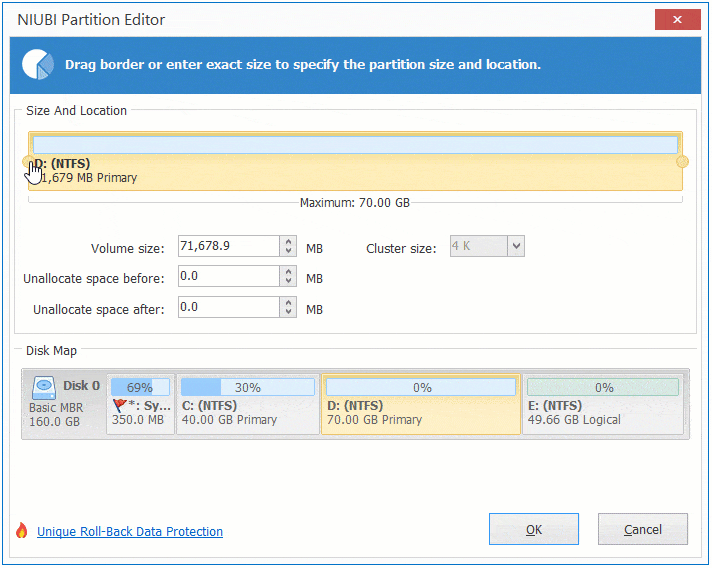
Step 2: Right click system partition C: and select "Resize/Move Volume" again, drag right border towards right in the pop-up window.
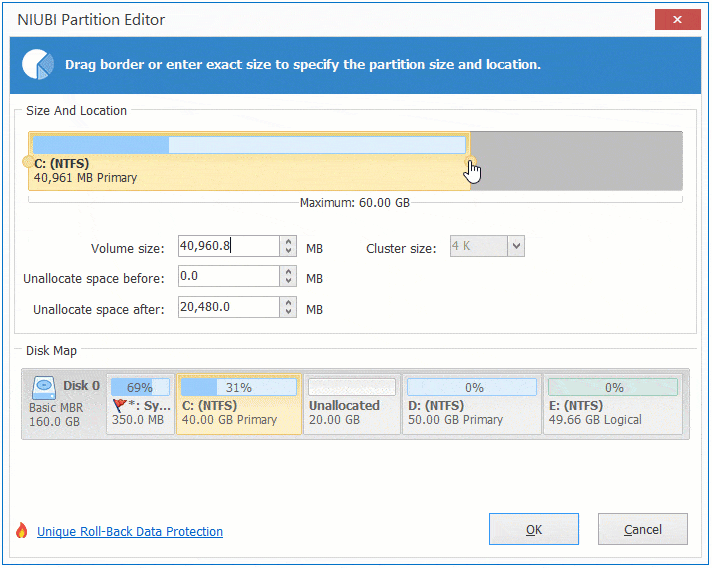
Step 3: Click "Apply" on top left to execute.
If there is not plenty of free space in the adjacent partition D, you can shrink any non-adjacent volumes to enlarge C drive. Follow the steps in the video:
In Summary
When system C drive is full in Windows Server 2012 R2 automatically:
- Try to clean up C drive to reclaim disk space with native Disk Cleanup utility.
- Expand C drive as large as possible with NIUBI Partition Editor.
- Free up disk space monthly to delete new generated junk files.
- Change server settings. Don't install all program in C drive in the future. Change "Download" folder and program output path to other partitions.
Besides shrinking and extending partitions, NIUBI Partition Editor helps you merge, move, copy, convert, defrag, wipe, hide partition, scan bad sectors, etc.
Any difference with RAID or virtual machine is configured?
It is very common to use hardware RAID arrays, or VMware/Hyper-V virtual machine for servers. While resizing partitions and extending C drive, there is no difference. Remember: don't break array or do any operations to the RAID controller.