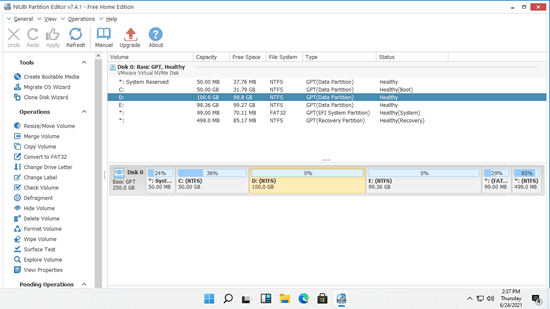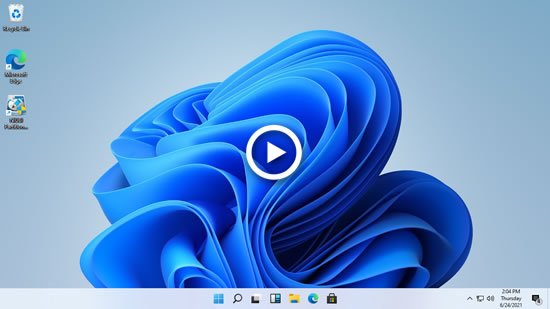After running Windows 11 laptop, desktop or tablet computer for a period of time, C: drive is getting full. In that case, nobody likes to recreate partitions and start over or restore everything from backup. To solve this problem, the first step is cleaning up C drive to reclaim disk space. To free up space in Windows 11 computer, you may use either native "Disk Cleanup" tool or third party software. This article introduce how to free up disk space in Windows 11 with Disk Cleanup and other most effective methods. If you still cannot reclaim plenty of space after cleaning up disk, you'd better add more free space to C drive from other partition.

Free up disk space in Windows 11 with Disk Cleanup
The same with previous versions, Windows 11 has a native "Disk Cleanup" tool to help free up disk space on C: drive and other volumes. This tool is easy to use, runs fast. The most important, it's safe to delete all junk and unnecessary files in system partition C.
2 ways to open Windows 11 Disk Cleanup tool:
- Open File Explorer, right click C: drive and select Properties, and click Disk Cleanup in next window.
- Press Windows and R keys together, type cleanmgr and press Enter, select C: drive in next window.
How to free up disk space in Windows 11 with Disk Cleanup:
- Start Disk Cleanup with either method above.
- Click the check box in front of the files that you want to delete.
- Confirm the deletion in next window.
All files can be deleted without damaging operating system, but you'd better highlight each type of files and read corresponding description below.
In general, it is very fast to free up disk space in Windows 11 computer, but it may stuck for a while if there are large amount of junk files to be deleted. If you want to get more free space in C drive, you may try additional methods below.
Additional methods to free up disk space in Windows 11:
1. Uninstall apps
You may uninstall some apps and games that you no longer use or that are preinstalled on your computer.
2. Move installed apps (from Store)
- Right click Windows logo on taskbar > Settings > Apps > Apps & features
- Click an app or game.
- Click the Move button.
- Select the new location from the drop-down list.
- Click the Move button.
- Repeat step 2 to move more items.
3. Reset Paging File
- Press Windows and R together on your keyboard to open Run.
- Input sysdm.cpl ,3 and press Enter.
- Click Settings under Performance in Advanced tab.
- Click Change under Virtual Memory.
- Uncheck "Automatically manage paging file size" for all drives on the top.
- Select D: or other drive, enter amount of Initial size and Maximum size in Customer size radio box, and then click Set.
- Select C: drive and select No paging file radio box, then click Set.
- Click OK. (It may requires reboot to take affect)
4. Reset Recycle Bin
- Right click Recycle Bin in Desktop and click Properties.
- Select a drive for Recycle Bin.
- Select Customer size and enter an amount.
5. Reset System Protection
- Press Windows and R keys to open Run, type sysdm.cpl ,4 and press Enter.
- Select C drive and then click Configure
- Sliding towards the left to decrease the Max Usage of disk space.
If you cannot reclaim over 20GB free space or if C drive was created small, you'd better add space to C drive from other partition. Otherwise, C drive will be full again shortly. With safe partition software, you can resize partition and move free space to C drive without losing data.
Extend C drive after freeing up disk space in Windows 11
As the most popular disk partition software, NIUBI Partition Editor helps you accomplish this task safely and easily. To Windows 11/10/8/7/Vista/XP home computer users, there's free edition. Shrink a partition on the same disk to release free space and then add to C drive. During this operation, operating system, programs and anything else keeps the same with before. No other operations are needed even if you use SSD or any types of hardware RAID array.
Download NIUBI free edition, you'll see all all physical and virtual disks with partition structure and other information on the main window.
Follow the steps in the video to add more free space to C drive:
Besides shrinking and extending partition, this free software helps you merge, copy, convert, defrag, wipe, hide partition, scan bad sectors and much more.