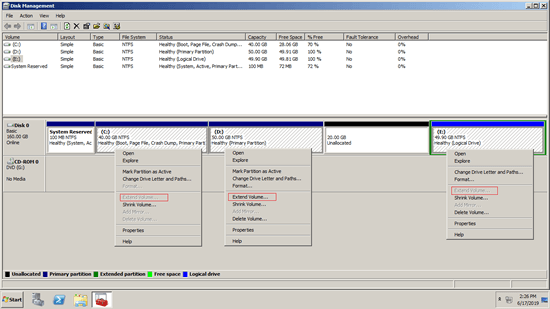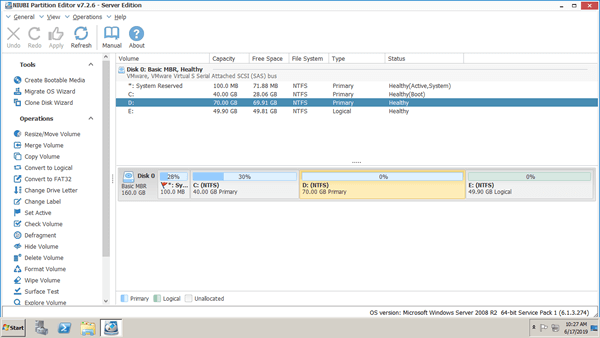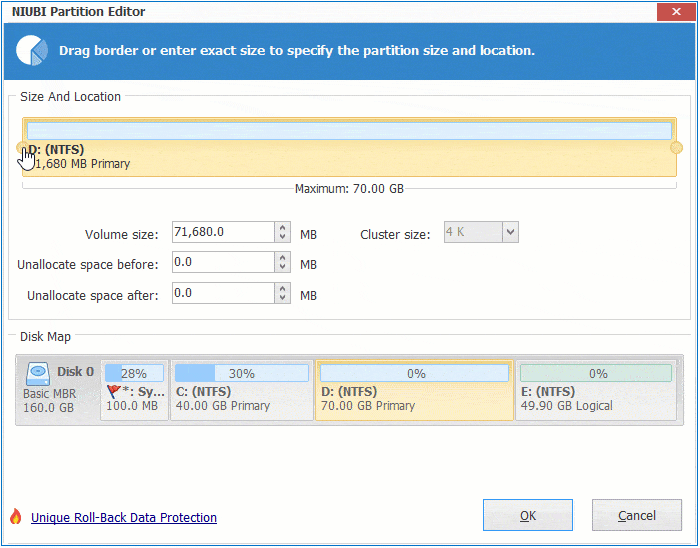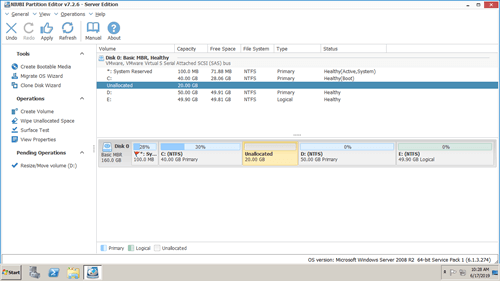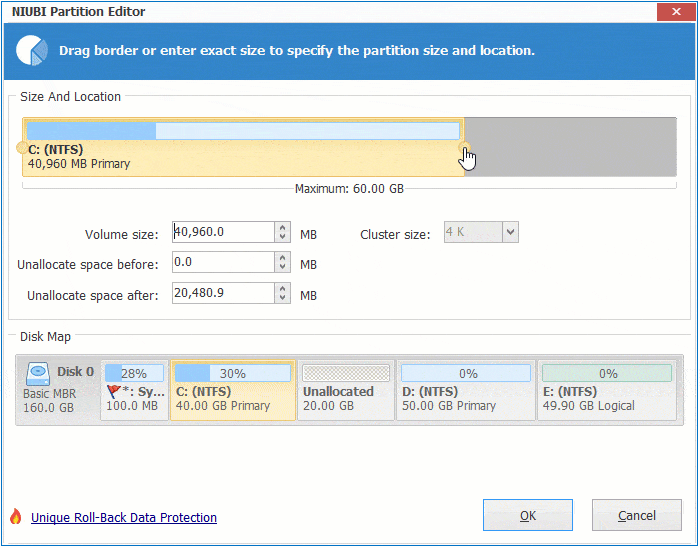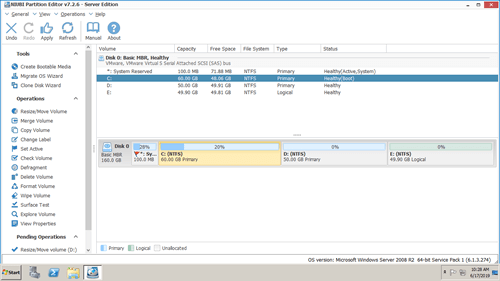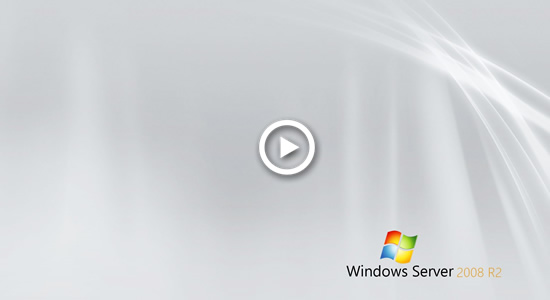Comparing with physical hard disk, hardware RAID arrays provide higher performance, fault-tolerant, larger storage capacity and other benefits, so they are common used for servers. The benefits are realized by RAID controller, to Operating System and programs, RAID array are the same with physical device. While resizing RAID partition on Windows 2008 server, there is no difference with resizing physical disk partition. This article introduces how to resize RAID partition in Windows Server 2008/2012/2016 without losing data.

Resize RAID partition with diskpart or Disk Management
Windows Server 2008 has diskpart command and Disk Management which are able to extend partition without losing data in most case. However, they can only extend NTFS partition by deleting the right contiguous one. Unallocated space that shrunk from a partition cannot be extended to other one with any inbuilt tools.
As you see in the screenshot, Extend Volume greyed out for both C and E drive after shrinking D, this is because:
- Both diskpart shrink command and Disk Management Shrink Volume can only make unallocated space on the right.
- Both diskpart extend command and Disk Management Extend Volume function can only merge unallocated space to the left contiguous partition.
The 20GB unallocated space that shrunk from drive D is non-contiguous to C and is on the left of E, therefore, Extend Volume doesn't work for these two partitions.
You need disk partition software to make unallocated space on the left or move from right to the left.
In most of servers, the right adjacent partition (D: or E:) is used for programs or some Windows services, so you cannot delete it. That means you cannot extend system partition C in Windows Server 2008 with Diskpart command or Disk Management.
How to resize RAID drive with NIUBI Partition Editor
Comparing with Windows native tools, NIUBI Partition Editor is much more powerful to resizing disk partition.
- Both NTFS and FAT32 partitions can be shrunk and extended without losing data.
- unallocated space can be made on either side while shrinking a partition.
- unallocated space can be combined to either contiguous partition by 1 step.
- unallocated space can be moved and combined to any non-adjacent partition on the same disk.
While resizing RAID partition in Windows Server 2008 (and R2), firstly check if there is free unused space in the same disk. If yes, it is very easy. You just need to shrink a partition to get unallocated space, and then add to the partition that you want to expand, no matter the RAID array is RAID 0, 1, 5, 10, etc or built with any brand of controller/card.
Download NIUBI Partition Editor and you'll see the main window with disk partition structure and other information on the right, available operations to selected disk or partition are listed on the left or by right clicking. In my test server, there is drive C, D, E and System Reserved partition in same Disk 0.
How to resize RAID partition C/D for Windows 2008 server:
1: Right click the right contiguous partition D: (in some server, it is E:) and select "Resize/Move Volume", drag left border towards right in the pop-up window. You may also enter an amount in the box behind "unallocated space before".
2: Right click system C: drive and select "Resize/Move Volume", drag right border towards right in the pop-up window.
3: Click Apply on top left to execute.
As long as there's free space, you can resize either system partition or data volume easily, follow the steps in the videos to resize RAID virtual partition in Windows Server 2008 R2.
Better than other software, NIUBI Partition Editor is much safer and faster because of its unique technologies, no matter you want to resize partition on RAID array, physical disk or VMware/Hyper-V virtual disk.
- Virtual Mode - all operations will be listed as pending for preview, real disk partitions won't be modified until click Apply to confirm.
- Cancel-at-will - if you applied wrong operations, you can also cancel the ongoing operations without losing data.
- 1 Second Rollback - if any error is detected while resizing partition, it automatically reverts server to original status in a flash.
- Hot Clone - clone disk partition without rebooting, you may clone system before any operations or regularly as backup.
- Advanced file-moving algorithm - resize and extend hard drive partition 30% - 300% faster.
Resize RAID partition with larger disks
In some old servers, system disk is not large, there may be only single C drive, or there is not enough free space in all other partitions on the same disk. In that case, check if your controller support RAID expansion. If yes, additional space will be shown as unallocated at the end of original virtual disk after rebuilding RAID array with larger disks. Then follow the steps above to resize partition(s) with the unallocated space.
If your RAID controller has no such ability, the size of RAID virtual disk will be the same with before even if you rebuild with larger disks. In that case, you need to copy to other larger physical disk or another RAID array.
Besides resizing and copying disk partition, NIUBI Partition Editor helps you merge, convert, defrag, hide, wipe, scan partition, etc.