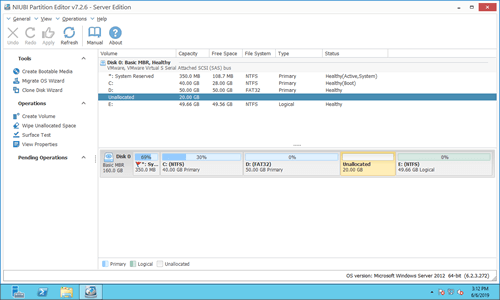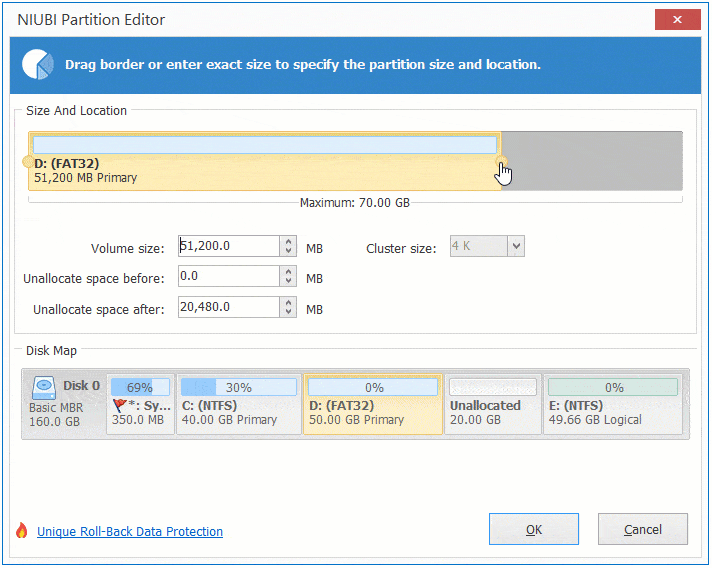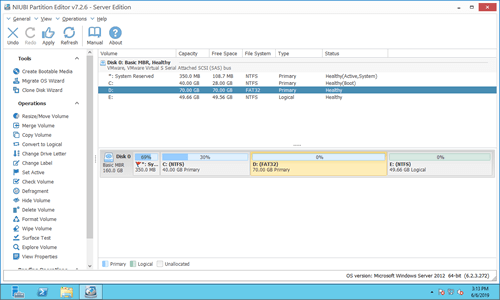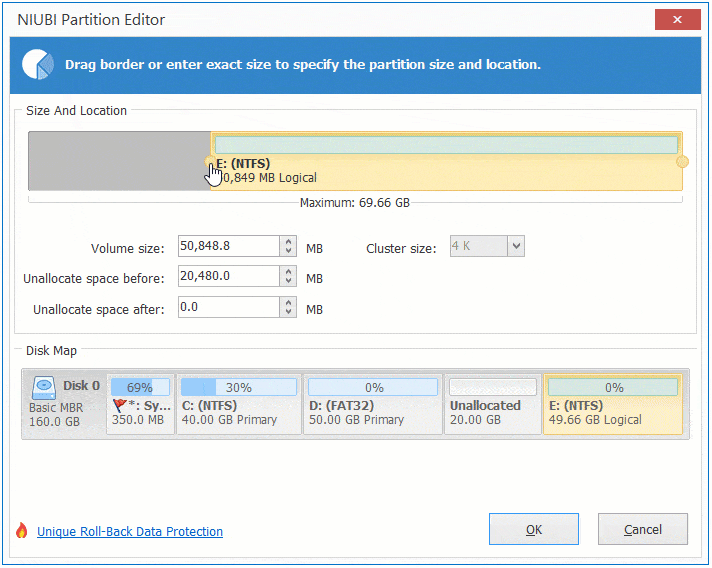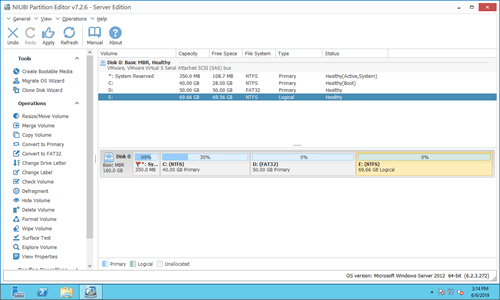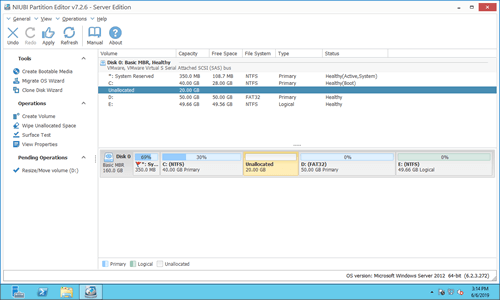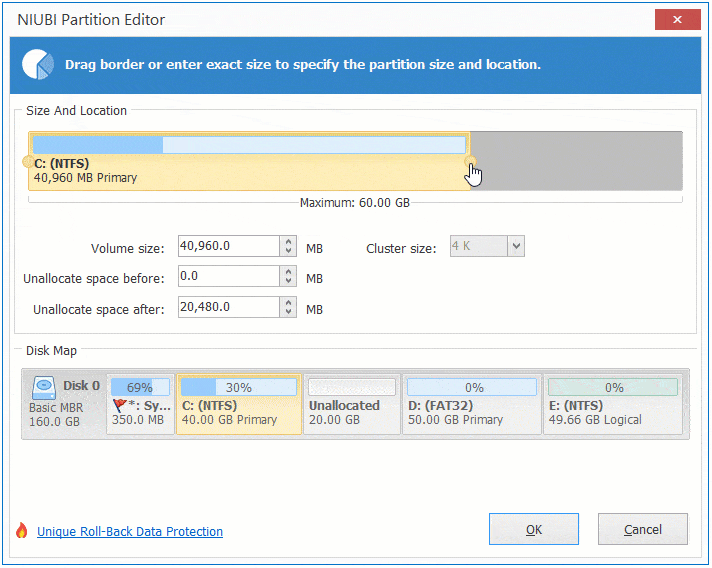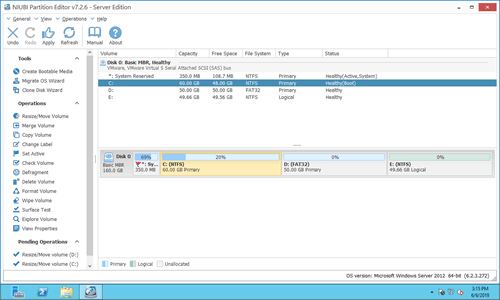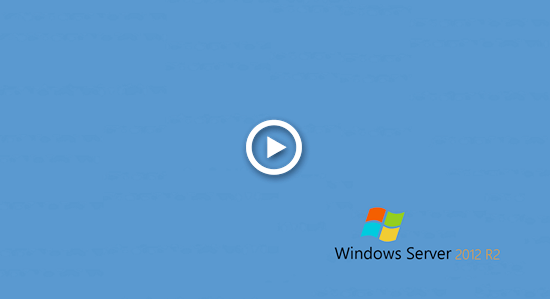Unallocated space is a kind of disk space that is not belong to any allocated partition. You can create new volumes with unallocated space using either Disk Management or partition software easily. If C: drive or any data volume is getting full, you can merge unallocated space to C drive or to these volumes to increase partition size. This article explains how to merge unallocated space on Windows Server 2012 R2 without losing data, fast and easily.

Merge unallocated space to left adjacent partition
If you want to combine unallocated space to contiguous partition on the left, you can achieve via Windows Disk Management without any software. However, this partition must be formatted with NTFS file system, FAT32 and other types of partitions are not supported.
How to merge unallocated space in Server 2012 to left partition with Disk Management:
- Press Windows and X together on the keyboard, then click Disk Management from the list.
- Right click the NTFS partition with adjacent unallocated space on the right, then click "Extend Volume".
- Click Next till Finish in the pop-up "Extend Volume Wizard" window.
If this partition is FAT32, when you right click it, Extend Volume is greyed out. In this case, third-party software is required.
How to combine unallocated space on Windows Server 2012 R2 with safe tool:
Download NIUBI Partition Editor and you'll see the main window with disk partition structure and other information. There is 20GB unallocated space next to D: drive.
Right click drive D: and select "Resize/Move Volume", drag the right border to the right in the pop-up window.
This software is designed to work in virtual mode, real disk partitions won't be changed until you click "Apply" on top left to confirm.
Combine unallocated space to right volume
To merge unallocated space on Windows 2012 server to the right contiguous partition E:, Disk Management cannot help you. Follow the method to combine with NIUBI Partition Editor:
Right click drive E: and select Resize/Move Volume, drag left border to the left in the pop-up window.
Merge unallocated space to nonadjacent partition
If you want to combine unallocated space to nonadjacent partition in Windows Server 2012, Disk Management is useless, too. You need to move unallocated space to the left before merging to C drive.
How to merge unallocated space to C: drive on Windows Server 2012 R2 with NIUBI:
Step 1: Right click drive D: and select "Resize/Move Volume", drag the middle of this partition to the right.
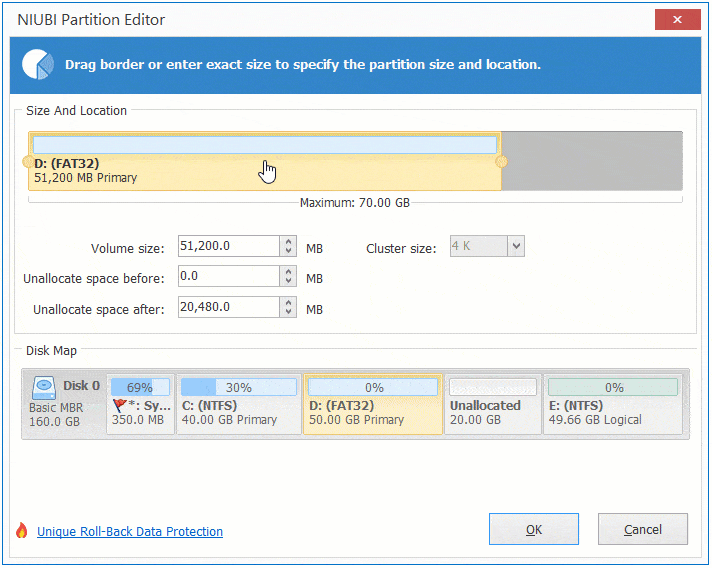
Then unallocated space is moved to the left side.
Watch the video how to merge unallocated space on Windows Server 2012 R2:
Combine unallocated space to other disk?
You can get unallocated space by either shrinking or deleting a partition, and merge unallocated space to other partitions on the same disk easily with NIUBI. However, in some servers all partitions on the disk are almost full. Some people are wondering whether it is possible to merge unallocated space to a different disk, the answer is no. Because the size of a physical disk is fixed, a 500GB disk can't be reduced to 300GB or increased to 700GB.
In this situation, you may move a partition from the full disk to another one, then delete this partition and add unallocated space to other partition. Another method is copying this disk to a larger one, extra disk space will be shown as unallocated at the end of disk. Then you can merge the unallocated space to other partition(s). Follow the steps in the video:
Besides moving and merging unallocated space in Windows Server 2012/2016/2019/2022/2003/2008, NIUBI Partition Editor helps you copy, merge, convert, defrag, scan, hide, wipe partition and much more.