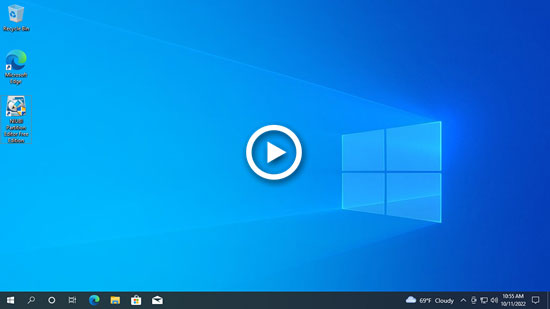C drive low disk space is common issue in Windows Server 2022 and other versions. When it happens, you'd better solve this problem as fast as possible, because it causes many issue to the server. For example: no space to install Windows updates or important programs, server stuck or reboot unexpectedly. To solve this problem, there are many methods after searching by Google. However, you don't have to try all of them, some methods can do little help. This article introduces 3 most effective methods to fix C drive low disk space in Windows Server 2022 fast and easily.
1. Clean up C drive
When C: drive is running low disk space in Windows 2022 server, the first thing you should do is cleaning up disk. To accomplish this task, Windows has a native Disk Cleanup tool. It is easy to use and is able to remove common types of junk files. After removing the junk and unnecessary files, there will be more free space. This step is very important when C drive is getting full.
First step to fix low disk space on C drive in Windows Server 2022:
- Press Windows + R keys together, type cleanmgr and press Enter.
- C: drive is selected by default, simply click OK to continue.
- Click the check box in front of the files that you want to remove and then click OK.
- Confirm the deletion in next window.
If you never clean up disk before, you may get several gigabyte of free space in C drive. In that case, your server can keep running in the right way. However, it is not enough to fix this issue completely, because free space will be eaten up quickly by new generated junk files. You'd better add more free space from other partitions.
2. Add more free space to C drive
Disk partitions are already allocated, but you can change partition size without losing data. To do this, you'd better run safe partition software. Better than other tools, NIUBI Partition Editor has Virtual Mode, Cancel-at-will, 1-Second Rollback and Hot-Clone technology to protect your system and data.
How to add more free space when C drive is running low on disk space:
- Download this tool in Windows 2022 server, right click the adjacent partition D (or E in some server) and click "Resize/Move Volume". In the pop-up window, drag the left border towards right, then part of free space will be converted to "Unallocated" on the left.
- Right click C: drive and select "Resize/Move Volume", drag the right border towards right to combine this Unallocated space.
- Click Apply on top left to take effect.
Watch the video how to operate:
The more free space you move to C drive, the less probability it becomes full again. To completely fix C drive low disk space in Server 2022, you need to make some changes to your server.
3. Change settings
- Do not install all programs and save everything to C drive. It's better to install programs in a separate partition.
- Change default program output path to other partition.
- Change browser download folder to other partition.
- Run Disk Cleanup monthly to delete new generated junk files.