The same with other versions, C: drive is running out of space in Windows 10. To improve computer performance, many Windows 10 laptop/desktop use SSD as system disk. The read and write speed of SSD is much faster than traditional mechanical disk, so it is good for Operating System and applications. However, SSD is still expensive and the capacity is not large. That means, C driveis very likely running out of space.
It is easy to understand, Windows Updates, services, applications, browser cache and many other kinds of files are saved or generated in C drive continuously, sooner or later C drive runs out of space in Windows 10/8/7 computers. When C drive becomes full, it will be shown as red instead of blue in File Explorer.

When C: drive is running out of space in Windows 10/8/7, you'd better fix this issue as fast as possible. Otherwise, you'll suffer from computer performance down, computer stuck, reboot unexpectedly or even crash. This article introduces a 3-step solution to fix Windows 10 C drive running out of space issue fast and easily.

Step 1 - Clean up C drive to reclaim disk space
There are many unnecessary and junk files in C drive, by removing them you can reclaim disk space. To do this, Windows 10/8/7 have built-in Disk Cleanup utility which can delete common types of junk files easily and safely.
How to run Disk Cleanup when C drive is running out of space in Windows 10/8/7:
① Press Windows and R key on keyboard, type cleanmgr, and then click OK.
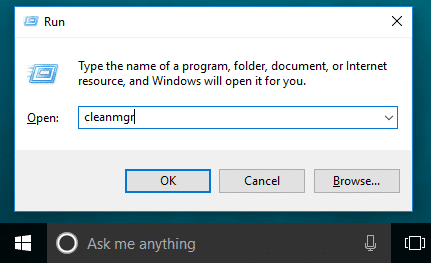
② Select C: drive and click OK.
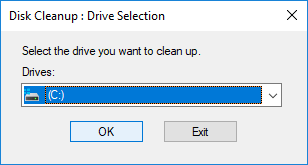
③ Click the check-box in front of the files that you want to clean up and click OK.
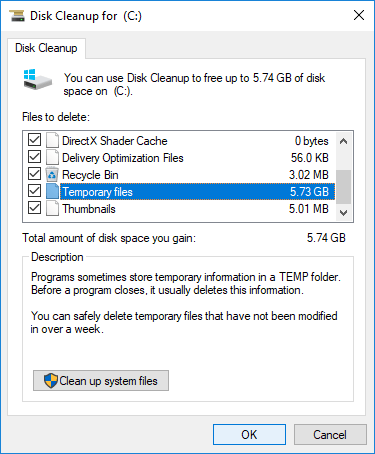
④ Confirm this operation by clicking Delete Files.
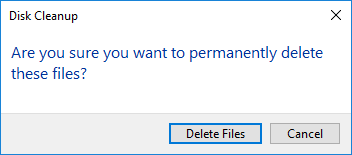
⑤ Repeat step 1, 2 and click Clean up system files in step 3.
You may get several GBs free space if you did not clean up C drive before. If you want to reclaim more disk space, follow additional methods to free up disk space in Windows 10 laptop/desktop.
Step 2 - Enlarge C drive as large as possible
You can reclaim disk space with Windows native Disk Cleanup or third party optimization software, but not all computers can regain plenty of free space. Even if you can get over 10GBs of free space, it will be eaten up quickly by new generated files. That means, C drive runs out of space in Windows 10/8/7 laptop/desktop again shortly. So you'd better expand C drive as large as possible.
With safe partition editor software, you can shrink a partition to release free space and transfer to C drive. In this way, there will be plenty of free space in C drive again without reinstalling Operating System or programs, everything (except partition size) keep the same with before. This steps is most important to fix C drive out of space issue.
Better than other tools, NIUBI Partition Editor has innovative 1 Second Rollback, Virtual Mode and Cancel-at-will technologies to protect system and data. The advanced file-moving algorithm helps resize/move partition 30% to 300% faster. It has free edition for Windows 11/10/8/7/Vista/XP home computer users.
How to fix C drive out of space in Windows 10/8/7 by moving free space:
- Download NIUBI Partition Editor free edition, right click D: drive and select "Resize/Move Volume", drag the left border towards right to shrink it and make unallocated space on the left.
- Right click C: drive and select "Resize/Move Volume" again, drag right border towards right to merge this unallocated space.
- Click "Apply" on top left to take effect, done.
D: drive here means the contiguous partition on the right side of C drive.
Follow the steps in the video to enlarge C drive with free space in other partition:
Step 3 - Automatically remove new junk files
To completely fix C drive running out of space in Windows 10/8/7 computer, you'd better continue this step. The larger C drive, the less probability C drive runs out of space again. However, you still need to remove new generated junk files. In Windows 7/8, you need to run Disk Cleanup utility monthly. But in Windows 10, you can free up disk space automatically.
Firstly, you need to enable this service:
- Press Windows and X on keyboard, then Settings
- Go to System > Storage
- Switch Off to On under Storage Sense on the right side.

Then click Change how we free up space automatically below it.
You have several options:
- Select the frequency to clean up disk space.
- Click the option to delete temporary files that aren't using.
- Select the options in drop-down list to delete files in Recycle Bin and Downloads folder one by one.
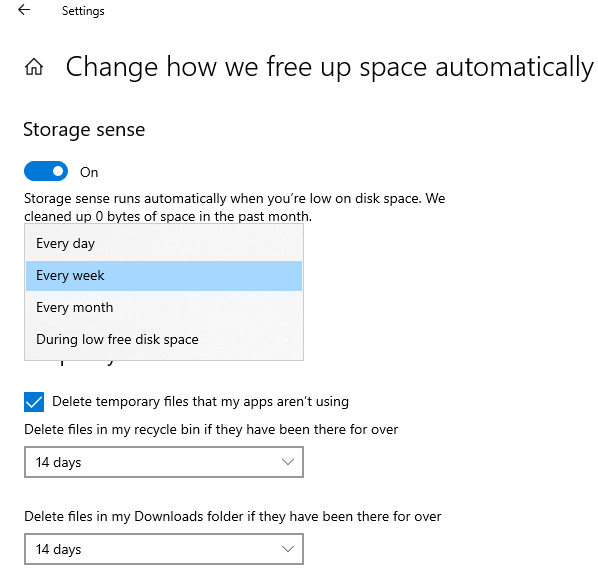
In Summary
When system C drive is running out of space in Windows 10/8/7, the right strategy is: clean up C drive to get some precious free space. Then expand C drive as large as possible. Finally, turn on Storage Sense to free up disk space automatically, or run Disk Cleanup utility monthly to remove new generated junk files. To fix Windows 10 C drive out out of space issue completely, the second step is most important.

