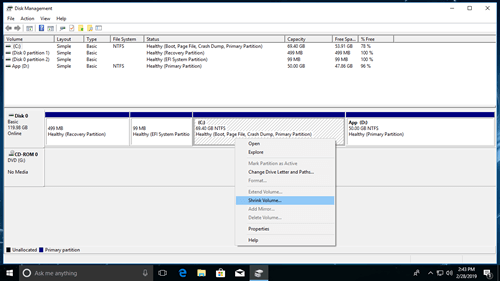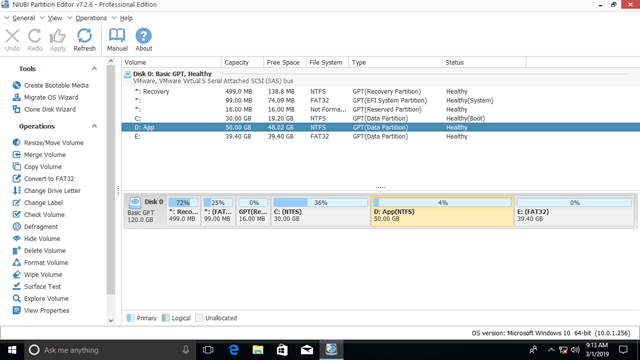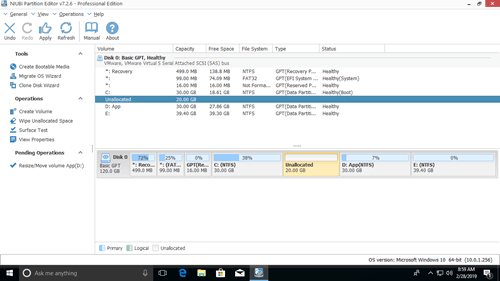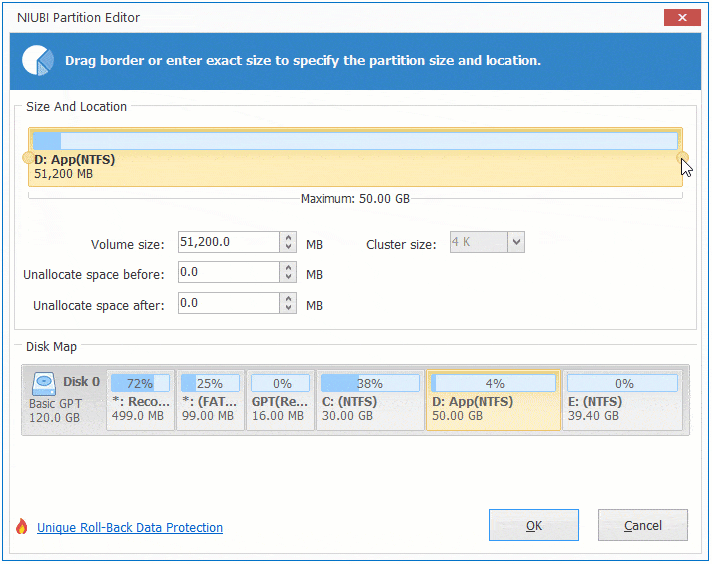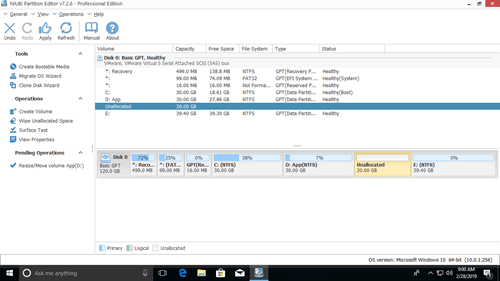Partitions have been allocated by computer manufacturer or by yourself when installing Windows. Many people ask if it is possible to shrink Windows 10 partition without losing data? Nobody likes to reinstall operating system and all programs. Two common reasons why shrinking partition in Windows 10 computer:
- Besides OEM, Recovery and EFI partition, there's only C drive on a disk, many people want to shrink C drive to create more partitions.
- C drive is running out of space, so many people want to shrink another partition and allocate more free space to C drive.
If you want to shrink NTFS partition in Windows 10 to create new volume, you may try Windows native Disk Management or diskpart command line tool. If you want to shrink FAT32 partition or shrink a volume to extend another one, these native tools cannot help you. This article introduces how to shrink volume in Windows 10 without losing data. Shrink Windows 10 partition with free tools.
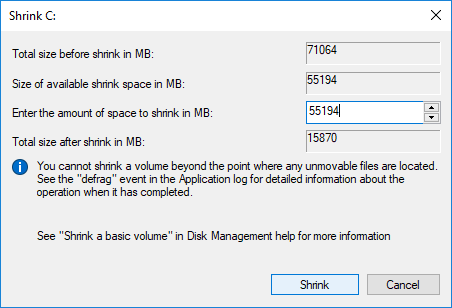
1. How to shrink partition in Windows 10 without software
In old Windows XP, if you want to decrease a partition, there's a diskpart command tool, but it is difficult to common users. From Windows 7, Microsoft added new Shrink Volume function in another Disk Management tool. Because both native tools cannot change the start position of a volume, many people encountered issue while shrinking partition in Windows 10/8/7 computer.
If you are interested to command line tool, refer how to shrink Windows 10 volume with diskpart cmd.
Steps to shrink partition in Windows 10 with Disk Management tool:
- Press Windows + X together and click Disk Management in the list.
- Right click a NTFS partition and select Shrink Volume.
- Click Shrink to proceed with all available space or enter an amount in MB (1024MB=1GB) manually.
In general, this partition can be shrunk in a short time. If you want to shrink partition in Windows 7/8, press Windows and R keys together, input diskmgmt.msc and press Enter to open Disk Management. Other steps are the same .
2. Shortages to shrink Windows 10 partition with native tool
To shrink volume in Windows 10/8/7 computer, diskpart command tool and Disk Management are not the best tool, because they have the same disadvantages:
- They can only shrink NTFS partition, FAT32 and any other types of partitions are not supported.
- They can only shrink partition towards left and make unallocated space on the right.
- They can only shrink little space if there are unmovable files located in the partition that you want to decrease.
- They may destroy partitions when shrinking, pay more attention when there are both primary and logical drives on a disk.
To shrink hard drive in Windows 10/8/7, NIUBI Partition Editor has more advantages such as:
- It support shrinking and extending both NTFS and FAT32 partitions.
- It can make unallocated space on either left or right side when shrinking partition.
- It is able to shrink partition to minimum size, because it can move these "unmovable" files.
- Merge unallocated space to any contiguous or nonadjacent partition on the same disk.
NIUBI Partition Editor has free edition for Windows 11/10/8/7/Vista/XP home computer users.
3. How to shrink volume in Windows 10 with free partition editor
Download NIUBI free edition, you'll see all storage devices with partition structure and other information on the right. Available operations are listed on the left and after right clicking.
To shrink partition in Windows 10/8/7 computer, it is very easy and you just need to drag and drop on the disk map. For example: if you want to shrink D: drive, right click it and select "Resize/Move Volume", you have two options in the pop-up window.
① If you drag left border towards right in the pop-up window,
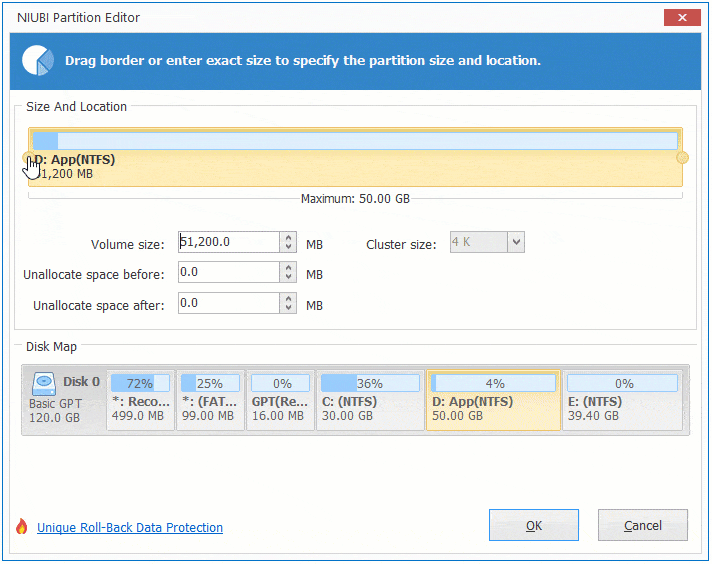
unallocated space is made on the left.
If you want to create more partitions, right click the unallocated space and select "Create Volume" feature, there are more options than Disk Management. If you want to extend other partition after shrinking, follow the steps in the video.
In Summary
To shrink volume in Windows 10/8/7 computer, the native Disk Management and diskpart are not the best choice because of many shortages. Because of the powerful data protection technologies and fast file moving ability, NIUBI Partition Editor is the best tool. Besides shrinking partition in Windows 10/8/7/Vista/XP, it helps you do many other operations such as copy, merge, convert, defrag, hide, wipe partition, scan bad sectors, etc.