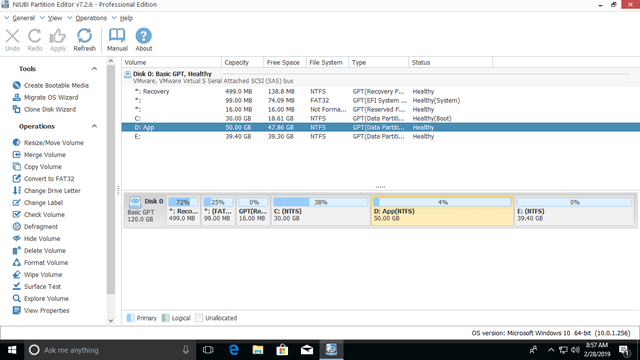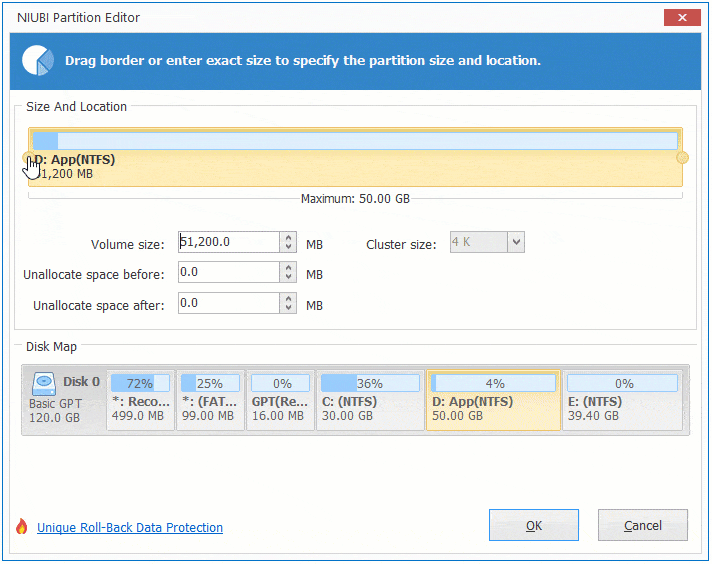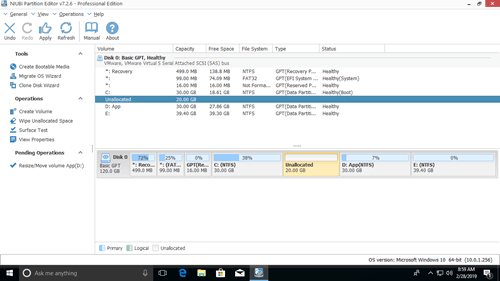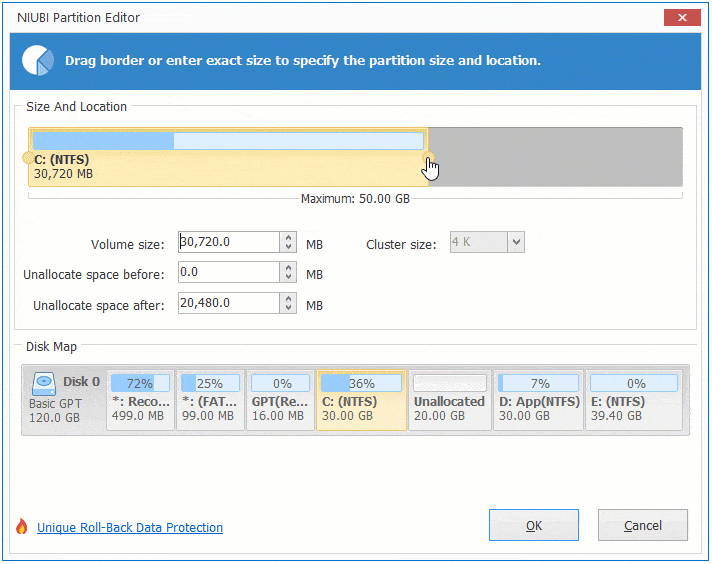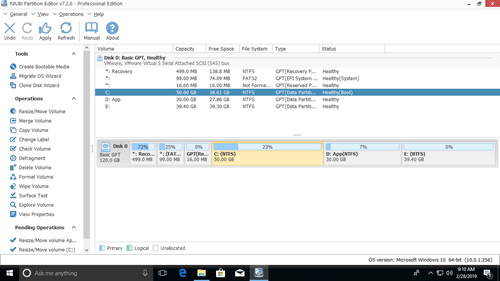Many Windows 10 users feedback the similar issue that C drive is getting full even if they create it as large as 50GB. It is easy to understand, many types of files are saving into C: drive continuously. If you do not free up disk space regularly, C drive runs out of space quickly. In this situation, you can transfer space from D to C drive without losing programs or data. Nobody likes to start from scratch.

However, there are still some questions asked by these people, for example:
- Is it safe to move free space from D to C in Windows 10, will it cause data loss?
- Which tool is better to transfer space from one partition to another?
This article introduces how to move space from D to C drive in Windows 10/11 computer with safe partition software.
Run safe partition software to move disk space
Some unreliable partition software could damage system and partitions. When resizing and move partitions, all parameters of related disk, partition and files must be updated correctly. But some software error or hardware issue could cause part of parameters failed to be updated. In that case, system and/or partition will be destroyed. Therefore, you'd back up and use safe partition tool.
Better than software, NIUBI Partition Editor has unique and powerful technologies to protect system and data:
- 1 Second Rollback - automatically reverts computer to original status in a flash if any error is detected while resizing or moving partitions.
- Virtual Mode - the operations you do will be listed as pending for preview, real disk won't be changed until click "Apply" to confirm.
- Cancel-at-will - if you did something wrong but the operations are ongoing, you can cancel them without damaging disk partition.
- Hot Clone - clone disk partition in Windows with rebooting, you can clone system disk before resizing partition or clone regularly as backup.
How to move free space from D to C
It is very easy to transfer space from D to C drive in Windows 10/11 computer, you just need to click, drag and drop on the disk map. After shrinking partition D, part of free space will be converted to unallocated, then merge this unallocated space to C drive. In this way, there will be more free space in C drive again, operating system, programs and anything else keep the same with before.
NIUBI Partition Editor has free edition for Windows 11/10/8/7 home computer users. It's 100% clean without any bundled plugins.
Download this program and you'll see the disk partition with structure and other information. C is 30GB and D is 50GB in my test computer.
How to move space from D to C in Windows 10/11 without losing data:
Step 1: Right click drive D: and select "Resize/Move Volume", drag left border towards right in the pop-up window (or enter an amount directly 1024MB=1GB).
Step 2: Right click drive C: and select "Resize/Move Volume" again, drag right border towards right.
This software works in virtual mode and real disk space won't be changed until click Apply on top left to execute.
Move space from one disk to another
If partition C and D are on different disks, for example: C is on Disk 0 and D is on Disk 1, the method above is invalid. No partitioning software can transfer space to C drive from a separate disk. Because the size of a physical disk can't be decreased or increased.
In this case, you can clone Disk 0 to a larger one and transfer extra disk space to C drive. Besides resizing, moving and copying disk partition, NIUBI Partition Editor helps you merge, convert, defrag, hide, wipe partition, scan bad sectors, etc.