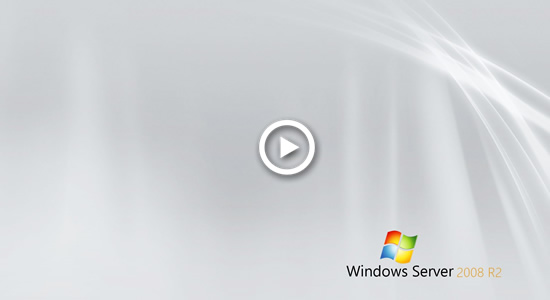Windows Server 2008 has been released for over 10 years but many companies still use this operating system for their servers. In most of Windows 2008 servers, C drive is getting full automatically. What will you do in this situation, reinstall operating system and programs? Nobody likes to do that. It's also not a good idea to recreate partitions and restore everything from backup. This article introduces how to fix Windows Server 2008 C drive full issue fast and easily.

Why C drive is getting full in Windows Server 2008 automatically
Many server administrators feedback that system C: drive is getting full automatically in Windows Server 2008 and don't know what to do. C drive low disk space is common issue in all Windows versions. As we know, many types of files are saving into C drive continuously, for example: Windows Updates, applications, temporary files, logs, cache, etc. If C drive is not big enough or you do not remove junk files regularly, of course C drive becomes full sooner or later.
Unlike Windows Server 2012 and 2016, Server 2008 doesn't change C drive to be red in File Explorer when it is running out of space. Therefore, many people don't pay attention to disk space usage until receiving "Low Disk Space" alert. C drive full is very dangerous to a server, because server is very likely stuck, reboot unexpectedly or even crash. You'd better fix C drive full in Server 2008 R2 as fast as possible.
How to fix C drive full issue in Server 2008 R2
When system C: drive is getting full in Windows Server 2008 R2, there are 2 major steps: clean up disk to reclaim free space and add more space to C drive from other partition.
Windows Server 2008 has native Disk Cleanup utility to help you delete unnecessary and junk files to reuse disk space. It is able to remove most common types of junk files fast and safely. After freeing up disk space, you'll get free space in C drive more or less, then server could keep running in the right way. In addition, there is free space to install programs that can help fix this issue.
Step 1: Free up disk space
To free up disk space in Windows 2008 server, the built-in Disk Cleanup utility is the first choice. There are many third party optimization software, but Disk Cleanup is the safest. Don't put the server into danger for additional 1GB space.
How to fix C drive full in Windows Server 2008 R2 with Disk Cleanup:
- Press Windows and R together on the keyboard, type cleanmgr and press Enter.
- Select C: drive in the drop-down list.
- Click the check-boxes in the front of the files that you want to remove.
- Confirm in next window.
If you receive error that Windows cannot find cleanmgr, it means that you have not enabled Disk Cleanup. In that case, follow the steps to install Disk Cleanup in Windows Server 2008.
In general, you'll get several gigabyte free space in C drive, few servers that never freeing up disk space before may reclaim over 10GB free space.
However, you can't solve this problem completely, because the free space will be eaten up quickly by new generated junk files. This is the reason why many people feedback that C drive is full again in Server 2008 in the near future. You'd better add more free space from other partitions.
Step 2: Add more free space to C drive
All hard drive partitions are allocated while installing Windows or by OEM manufacturer, but you can change partition size without losing data. Shrink D or other volume that has plenty of free space, then part of unused space will be converted to Unallocated. This space can be combined to other partitions on the same disk. In this way, there will be plenty of free space in C drive again. Operating System, programs and associated settings, Windows services and anything else keep the same with before.
Download NIUBI Partition Editor and follow the steps in the video to expand C drive by moving free space from other volumes:
If your system disk is too small, you'd better clone to a larger disk or RAID array. While copying disk, you can expand system partition (and other volume) with extra disk space.
Besides shrinking, extending and cloning disk partition, NIUBI Partition Editor helps you do many other operations such as move, merge, convert, wipe, hide partition, scan bad sectors, etc.
In Summary
When system C drive is full in Windows Server 2008 R2, try to fix this issue as fast as possible, otherwise you'll suffer from server performance down, server stuck or crash. To solve this problem, freeing up disk is not enough, you'd better add more free space from other partition, especially to the server that C drive was created small. To remove the new generated junk files, you'd better run Disk Cleanup once a month.