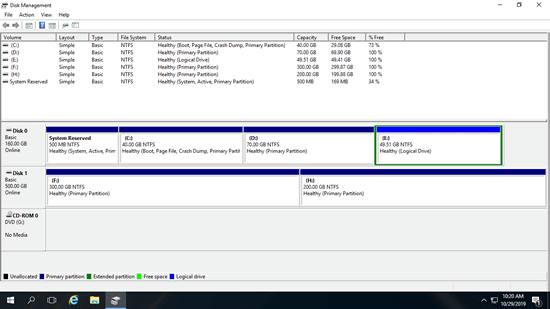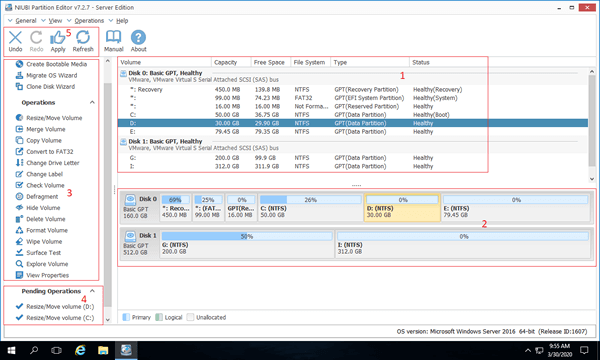Hard disk drives are indispensable components of a server, whether you use HDD, SSD, or any type of hardware RAID array. Before saving files to these devices, you need to initialize a brand-new disk, create, and format partitions. After running the server for a period of time, disk space usage can become an annoying problem. A typical example is when the C drive runs out of space. Nobody likes to waste so much time starting over. You need a reliable server partition manager to expand the C drive. In addition to these operations, you may need to copy, convert, or wipe disk partitions, etc. This article introduces the free partition manager in Windows Server 2016 and the best partition software for Windows Server 2016/2019/2022/2025, as well as previous versions like Server 2003/2008/2012.

Free partition manager in Windows Server 2016
The same with other versions, there's native free partition manager in Windows Server 2016 - Disk Management. It is able to initialize brand new hard disk, create, delete and format partition, change drive letter and path. Besides the basic ability to manage disk partition, it has some advanced features.
- It is able to shrink and extend partition without losing data (in most cases). However, not all partitions can be resized. It can only shrink NTFS partition to make unallocated space on the right and extend NTFS partition by deleting the contiguous volume on the right.
- It is able to convert disk between MBR and GPT, between basic and dynamic, but it's destructive, you must delete all partitions on the disk in advance.
- It can create and manage dynamic disk volumes. However, dynamic disk consumes much server resources. It has many disadvantages comparing with hardware RAID array.
If you want to resize partition without restriction or perform other advanced operations such clone disk partition, convert MBR to GPT, convert disk between primary and logical, convert NTFS to FAT32 without losing data, etc. Third party software is better choice.
Safest disk partition software for Windows Server 2016
There are many disk partition software for Windows Server 2016 and they are much more powerful than Disk Management. The interface and functions are all similar, but it doesn't mean any software is okay. You'd better back up in advance and run the safest for the servers.
There is a risk of partition damage and data loss while resizing partitions or making other modifications. For example, when resizing volumes, server partitioning software modifies all parameters of the associated disk, volume, and files; any error could cause system or partition damage. In addition to software errors, hardware issues such as power failures can also cause disasters.
Better than other Windows server partition software, NIUBI Partition Editor has advanced technologies to protect system and data. For example:
- Virtual Mode - All operations you perform will be listed as pending for preview. The real disk partitions won't be modified until you click "Apply" to confirm.
- Cancel-at-will - If you apply the wrong operations, it's not a problem. You can cancel the ongoing operations without damaging the partitions.
- 1-Second Rollback - If any known error is detected while resizing partitions, it automatically reverts the server to its original status in a flash. In that case, your server can be back online immediately.
Another way to perform fast disaster recovery is by cloning with NIUBI. Since it can clone disk partitions in Windows without rebooting the server, you can clone the system disk regularly. Whenever the system disk is damaged, you just need to change the BIOS settings and boot from the cloned disk. This can be done in just a few minutes, making it much faster and easier than restoring from an image backup.
Fastest disk partitioning software for Server 2016
For server partitioning software, data protection ability is the most important. So, what comes second? Efficiency. It is much better if the program runs faster and completes operations in less time, especially when disk or partition modifications require a server reboot to proceed. Thanks to the advanced file-moving algorithm, NIUBI Partition Editor is 30% to 300% faster than any other tools.
If possible, you may compare it with other tools under the same condition with a timer.
Download partition editor for Windows Server 2016
Download this partition manager in Windows 2016 server (physical or virtual machine), you'll see the main window with 5 sections.
- All single partitions with detailed parameters.
- All physical and virtual disks (RAID array) with graphical structure.
- Available operations to a selected disk or partition. (You'll see the same options by right clicking.)
- Pending Operations, all operations you do won't be done immediately, instead, they'll be listed there as pending.
- Cancel, redo or apply the pending operations.
Unlike other Windows server disk partition software that list all options, NIUBI only lists the available operations to keep interface clean, unavailable options are hidden automatically.
What does NIUBI Partition Editor do in Windows 2016 server
To Unallocated space:
- Create one or more volumes
- Wipe data in it
- Surface test (scan bad sectors)
- View properties (detailed parameters)
To whole disk:
- Initialize
- Change status to offline or online
- Set read-only attribute
- Wipe disk (cannot be recovered)
- Surface test
- View properties
- Clone disk to migrate data and OS
- Convert MBR disk to GPT
- Delete all partitions
- Cleanup disk
To single partition:
- Resize volume (shrink and extend)
- Move location
- Merge two adjacent volumes by 1 step
- Copy to Unallocated space
- Convert to Logical or Primary partition
- Convert NTFS to FAT32
- Optimize file system to repair error and improve performance
- Change drive letter (such as D:)
- Change label (partition name)
- Set as Active
- Check file system integrity
- Defrag to improve performance
- Hide from File Explorer
- Delete (files can be recovered)
- Format volume to use as new
- Wipe (erase data permanently)
- Surface test
- Explore (view files/folders with directory)
- View properties
Because of its powerful system/data protection and fast resizing ability, easy to use with neat interface, as well as plenty of disk/partition management features, NIUBI Partition Editor is recommended as the best disk partition manager for Windows Server 2016/2019/2022/2025 and previous versions.