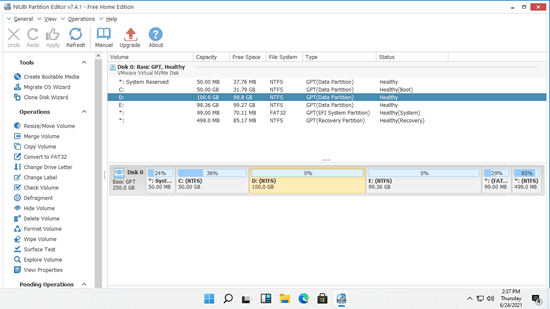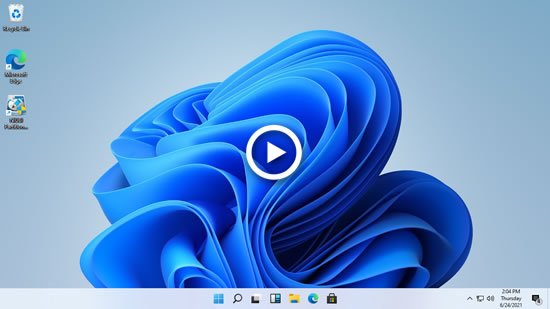When system partition C is running out of space, many people ask if it's possible to merge C and D drive in Windows 11 computer. If it is, free space in D drive will be combined to C drive. The answer is yes and there are two ways to combine partitions in Windows 11 laptop/desktop/tablet. You can merge 2 partitions in Windows 11 with native Disk Management, but you must delete a partition in advance. In addition, this native tool cannot merge partitions in some cases even after deleting another one. This article introduces how to merge partitions in Windows 11 with Disk Management and free partition software.

How to merge Windows 11 partitions without software
When you right click a partition in Windows native Disk Management tool, there's no "Merge Volume" option. The combination is realized with another "Extend Volume" function. Because this function has many limitations, you'll encounter problem while merging partitions in Windows 11 using Disk Management. I'll talk about the limitations in next section. Firstly, let's see how to combine partitions.
Steps to merge partitions in Windows 11 via Disk Management without software:
- Press Windows + X keys together, click Disk Management in the list.
- Right click D: drive and select Delete Volume.
- Right click C: drive and select Extend Volume.
- Follow up the pop-up Extend Volume Wizard.
It is easy to combine 2 partitions in Windows 11 with Disk Management, but as I said above, there are many limitations.
Limitations to merge 2 partitions in Windows 11 with Disk Management:
- It can only merge the right adjacent partition into the left one. For example, merge E to D drive, or merge D to C drive.
- You must delete the adjacent partition on the right to get unallocated space in advance.
- The 2 partitions must be the same primary or logical drive.
- The target partition must be formatted with NTFS file system.
- It cannot merge 2 nonadjacent partitions.
If you want to merge C and D drive with Disk Management, because C drive is always primary and NTFS, the adjacent partition D must be primary, too. If you want to delete E and merge to D drive, D drive must be formatted with NTFS. The 2 partitions must be the same primary or logical.
Caution: do not delete D drive if you installed programs in it. Otherwise, the programs won't work even if you moved all files to other place.
Better way to merge 2 partitions in Windows 11 with free software
To combine partitions in Windows 11 computer, third party software is better choice. NIUBI Partition Editor has free edition for Windows 11/10/8/7/Vista/XP home users. Better than other tools, it has Virtual Mode, Cancel-at-will, 1-Second Rollback and Hot Clone technologies to protect system and data.
Download the free edition, you'll see all storage devices with partition layout and other information on the main window. Right click a partition or front of a disk, you'll see available operations.
How to merge partitions in Windows 11 without losing data:
- Right click C: or D: drive and select "Merge Volume".
- Click the check boxes in front of both partitions.
- Click OK and back to the main window, click Apply on top left to take effect.
All files in D drive will be moved to a folder in root directory of C drive automatically.
How to merge nonadjacent partitions in Windows 11 (such as C and E):
- Right click E: and select Delete Volume (transfer files in advance).
- Right click the middle partition D and select Resize/Move Volume, put the mouse pointer in the middle of D and drag it towards right in the pop-up window.
- Right click C: drive and run Resize/Move Volume again, drag the right border towards right to merge unallocated space.
- Click Apply to execute.
Watch the video how to merge partitions in Windows 11 computer:
If you want to extend a partition by merging another one, it is not suggested, because one the partitions will be removed. The best way is shrinking a partition to get unallocated space and then add to the partition that you want to extend. In this way, operating system, programs and anything else keep the same with before.
Besides merging partitions in Windows 11/10/8/7/Vista/XP computer, NIUBI Partition Editor helps you do many other disk partition management operations such as shrink, extend, move, convert, copy, defrag, hide, wipe partition, scan bad sectors, optimize file system.