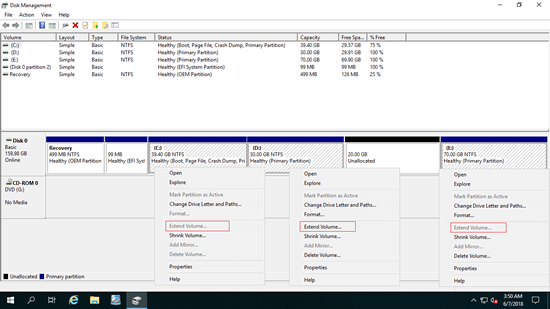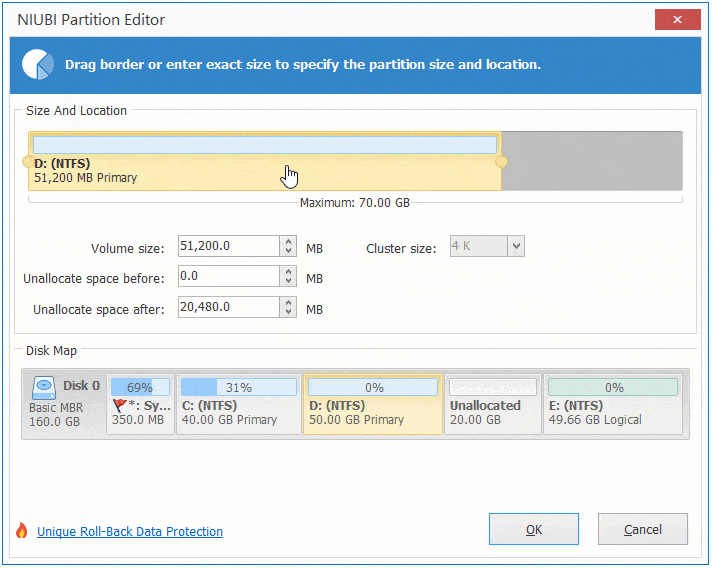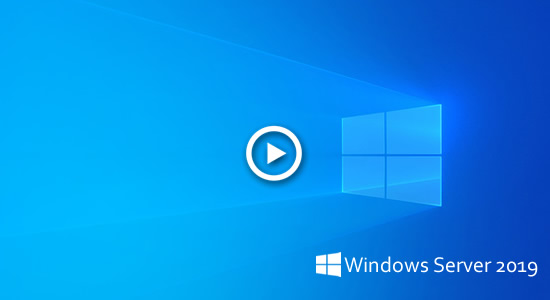Sometimes you need to move partitions in Windows Server 2019/2022. For example, Extend Volume greyed out for the C drive after shrinking D with Disk Management, leaving the unallocated space in a puzzle. This problem can be solved easily if you can move partition D to the right. Some server administrators may want to move the Recovery partition in Server 2019/2022 to the end. This article explains how to move a partition in Server 2019/2022 without losing data - whether moving a partition to the left/right on a disk or moving a partition to another disk.

Cannot move partition in Server 2019/2022 Disk Management
Disk Management in Windows Server 2003 can only do some basic operations such as create, delete and format partition. Windows Server 2008 improved the ability by adding new "Shrink Volume" and "Extend Volume" functions to help resize partition without losing data (in most cases). However, only few partitions can be resized.
Disadvantages of Disk Management to change partition size:
- It only supports shrinking and extending NTFS partition.
- It cannot change the start position of an allocated space. Therefore, it cannot move partition, cannot shrink partition from left to the right, or extend a partition from right to the left.
This is the reason why many people feedback that Extend Volume is disabled for C drive after shrinking D. With safe partition software, you can move partition D to the right and make unallocated space adjacent to C drive. Then C drive can be extended easily.
How to move Recovery/D partition in Server 2019/2022
There are many server partition software that is able to shrink, extend and move partition in Windows Server 2022/2019, but because there's potential system/partition damage risk, you'd better make a backup in advance and run the safest tool. Better than other software, NIUBI Partition Editor has advanced technologies to protect your system and data:
- Virtual Mode - All operations are listed as pending for preview before clicking "Apply" to take effect.
- Cancel-at-will - If you apply the wrong operations, you can cancel the ongoing operations without damaging the partitions.
- 1 Second Rollback - If any known error is detected while resizing partitions, it automatically reverts the server to its original status in a flash.
- Hot Clone - Clone the disk partition without server interruption. You can clone the system disk as a backup and boot from the cloned disk immediately in case the source disk is damaged.
To move partition in Server 2019/2022, all files in the partition will also be moved to new locations. The more files in the partition to be moved, the longer time it will take. Because of its unique file-moving algorithm, NIUBI Partition Editor is 30% to 300% faster than other tools.
How to move partition D in Windows Server 2019/2022 to the right/left:
- Download NIUBI Partition Editor, right click D: drive and select "Resize/Move Volume".
- In the pop-up window, put the mouse pointer in the middle of D drive and drag it towards right. Then D: drive will be moved to the right and unallocated space will be moved to the left.
![Move Unallocated]()
- Click "Apply" on top left to confirm and execute.
Watch the video how to move partition D and add unallocated space to C drive:
In some servers, there's a Recovery partition in middle of C and D drive. In that case, before adding unallocated space to C drive, you should continue to move Recovery partition to the right.
How to move Recovery partition in Windows Server 2019/2022:
Right click this Recovery partition in NIUBI Partition Editor and select "Resize/Move" option, put mouse pointer in the middle of this partition and drag it to the right in the pop-up window.
The method is similar no matter you want to move D drive, or move Recovery/EFI partition in Windows Server 2019/2022. But if you want to move a partition to another disk, the method is different.
How to move partition to another disk
Sometimes you need to move a partition from one disk to another in Windows Server 2019/2022. For example: there are only C and D drives on a disk but both partitions are full, so you may move volume D to another disk and add its disk space to C drive. Another solution is copying entire disk to a larger one.
How to move partition to another disk in Server 2019/2022:
- Shrink a volume on the other disk to get Unallocated space (equal or larger than the used space of drive D), ignore this step there's already Unallocated space.
- Right click partition D: and select "Copy Volume", select the Unallocated space in pop-up window.
- Edit the size, location and type of the target partition and click Finish.
- Right click partition D and select "Change drive letter", change it to any other one.
- Change the drive letter of copied partition to D.
In many servers, drive D is used for programs, after changing drive letters, programs will run from the "new" D drive on another disk. To other volume, you may ignore this step.
Besides shrinking, extending and moving partition in Windows Server 2019/2022/2025 and previous Server 2016/2012/2008/2003, NIUBI Partition Editor helps do many other disk partition management operations.