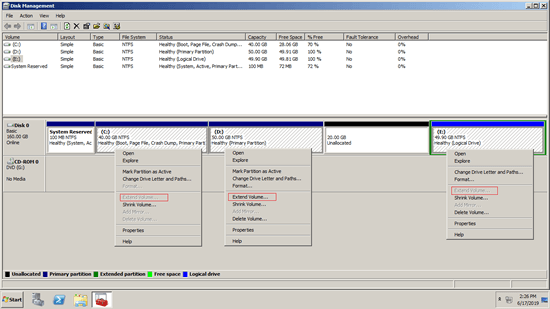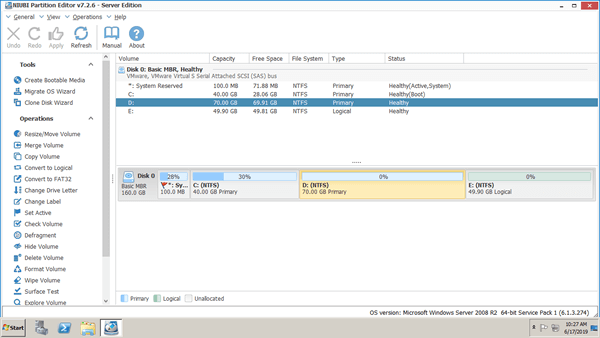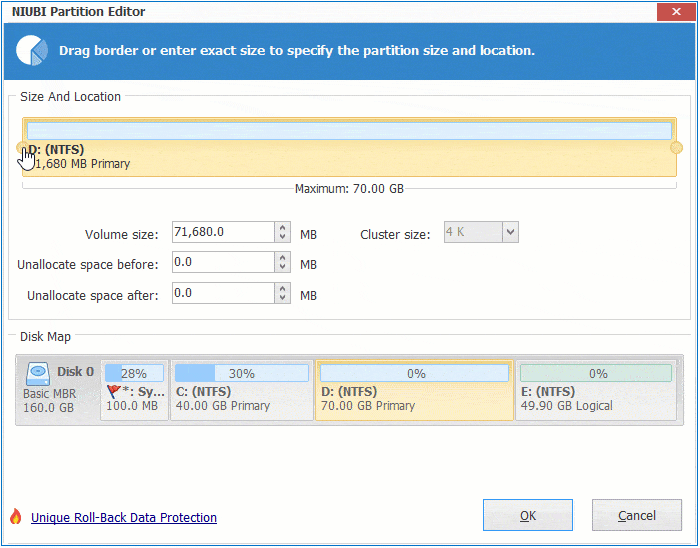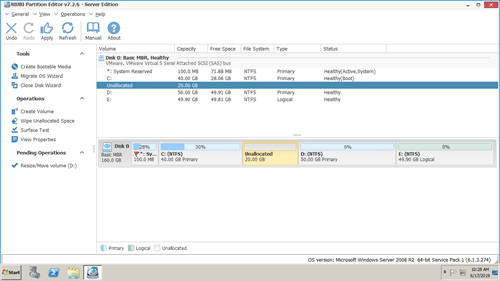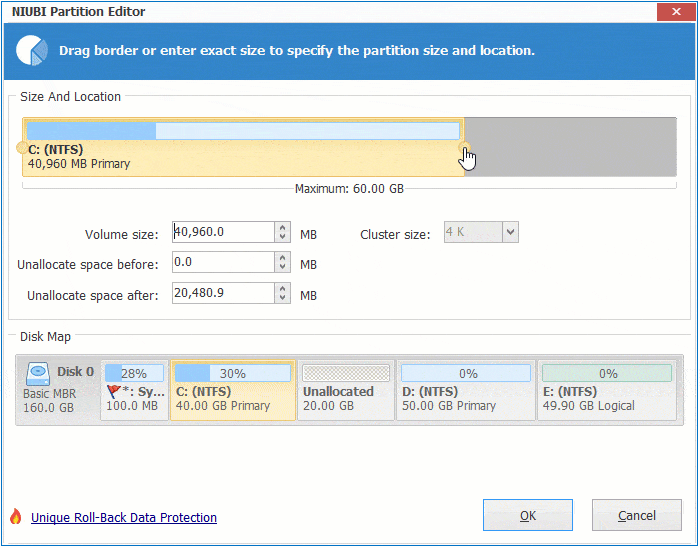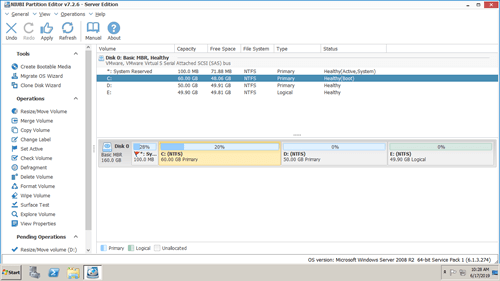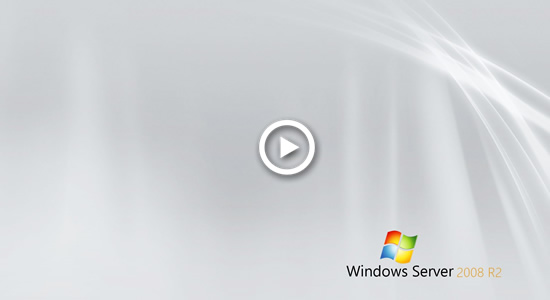When system partition C is running out of space, many people wonder whether it's possible to move disk space from other volume and add into C drive. In that case, C drive free space can be increased without wasting a long time to recreate partitions and restore from backup. The answer is yes. This article introduces how to add space to C drive in Server 2008 R2 without losing data.

How to add disk space to C drive without software
Windows Server 2008 inbuilt Disk Management tool has ability to resize allocated partition without losing data in most cases. However, the built-in Shrink Volume and Extend Volume have many restrictions. Only when your disk partition configuration meet the requirements below, you can add space to C drive in Windows 2008 server without software.
- There must be another partition (such as D:) on the right of C drive on the same disk.
- The right contiguous drive D should be primary partition.
- There are no programs or any Windows services in drive D, so you can delete it.
- There should be other partition with plenty of free space to save all files in drive D.
Many people may ask, Disk Management has Shrink Volume function, why delete drive D?
This is because:
- Shrink Volume can only make unallocated space on the right while shrinking any partition (only NTFS partitions are supported).
- Extend Volume can only add unallocated space to the left contiguous partition.
Therefore, Extend Volume is disabled for both C: and E: drive after shrinking D.
If your disk partition configuration meet all requirements listed above, follow the steps to add disk space of D into C.
- Transfer all files in drive D to other partitions.
- Right click D and select Delete Volume, then the disk space will be converted to unallocated.
- Right click C and select Extend Volume, follow the instructions in pop-up Extend Volume Wizard. (Just several clicks)
How to add free space to C drive from D or other volume
With third party disk partition tool, there are no such restrictions. The most important, you can add space to C drive without deleting other volume. So, Operating System, programs and associated setting, Windows services and everything else keep the same with before.
However, you'd better back up first and run safe partitioning software, because there is potential data loss risk while resizing disk partitions.
Better than other tools, NIUBI Partition Editor provides innovative technologies to protect system and data such as:
- Virtual Mode - all operations will be listed as pending for preview, real disk partitions won't be modified until click Apply to confirm.
- Cancel-at-will - if you applied wrong operations, you can also cancel the ongoing operations without losing data.
- 1 Second Rollback - if any error is detected while resizing partition, it automatically reverts server to original status in a flash.
- Hot Clone - clone disk partition in Windows without server interruption.
Download NIUBI Partition Editor, you'll see all disk partitions with structure and other information on the right, available operations to selected disk or partition are listed on the left or by right clicking. In Disk 0, there is drive C, D, E and a system reserved partition, original size of partition C is 40GB.
Steps to add free space to C drive in Windows Server 2008 R2:
Step 1: Right click the right contiguous partition (D:) and select "Resize/Move Volume", drag left border towards right in the pop-up window, or enter an amount in the box behind "unallocated space before" (1024MB = 1GB).
Step 2: Right click system C: drive and select "Resize/Move Volume" again, drag right border towards right in the pop-up window.
Step 3: Click Apply on top left to take effect.
As long as there's free unused space in any partition on the same disk, NIUBI can move and add into C drive without losing data.
How to add space to C: drive in Server 2008 R2 from other volume:
If you use any types of hardware raid arrays such as RAID 0/1/5, do not break array or do any operations to raid controller, simply follow the steps above. There is no difference to resize RAID partition or physical disk volume.
How to add space to system partition C with other disk
If there is not plenty of free space on the same disk, no software can add space from other separated disk. However, you can copy original disk to a larger one and extend C drive (and other partitions) with additional disk space.
Watch the video how to add more space to C drive with other disk:
If you use VMware VMDK or Hyper-V VHD, you can increase virtual disk size with their own tools. After that, additional disk space will be shown as unallocated at the end of original disk. Then follow the steps above to move and add unallocated space to C drive.
As a disk partition management software, NIUBI Partition Editor helps do many other operations.