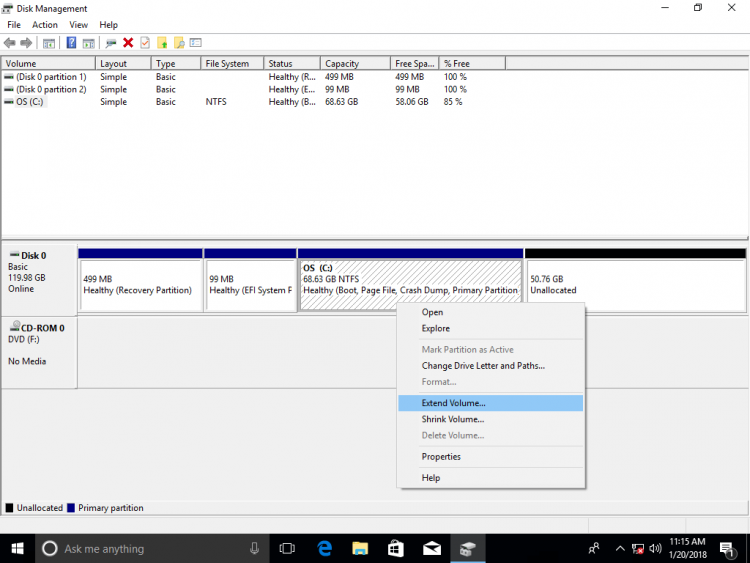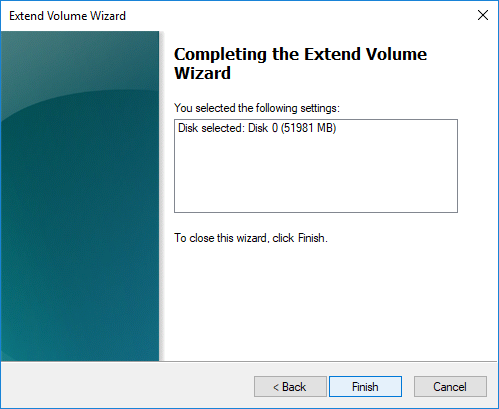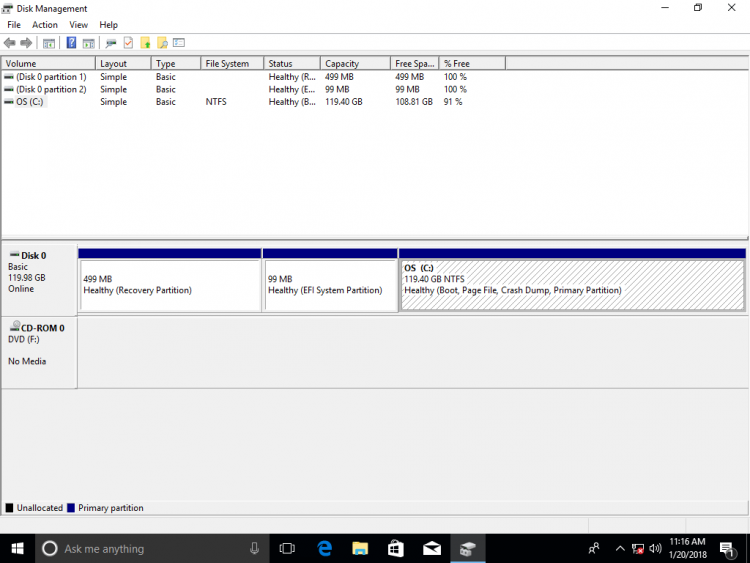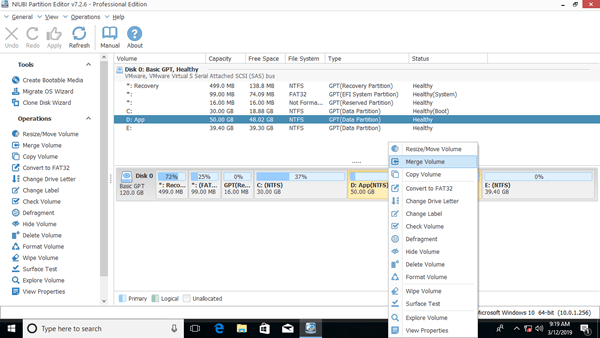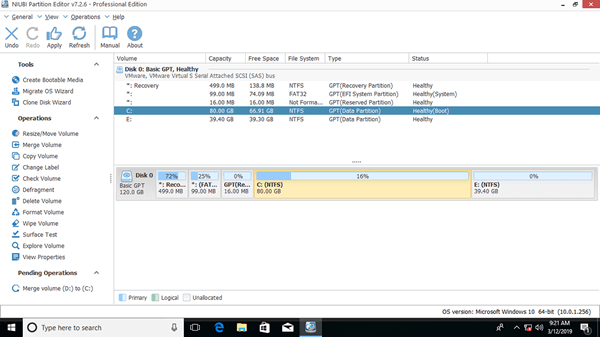To optimize disk space, sometimes you need to shrink, extend, move or combine 2 partitions. Two typical example why merging partitions in Windows 10/8/7 computer: 1, system C drive runs out of space, by combining it with another partition you can increase C drive free space. 2, there are too many volumes causing it difficult to find the partition and files that you need. This article introduces 3 ways to merge partitions in Windows 10 without losing data. Combine partitions with Windows native tools and free partition software. Select the corresponding tool and method according to your own disk partition configuration.

3 ways to merge partitions in Windows 10/8/7 computer
To merge partitions in Windows 10/8/7 computer, there are 3 kinds of tools: Disk Management, diskpart and free partition software. There's no "merge volumes" function in Disk Management, but you can combine 2 partitions via another "Extend Volume" function indirectly.
Unlike Disk Management that has graphic interface, Diskpart works via command line. It is a bit difficult to common users. Although these 2 native tools work in different way, they have same shortages while merging partitions in Windows 10/8/7 computers:
- Both partitions to be combined should be the same primary or logical.
- The destination partition must be formatted with NTFS file system.
- They cannot merge 2 non adjacent partitions.
- They can only merge a volume into the left contiguous one, for example: merge drive D to C, or combine drive E to D.
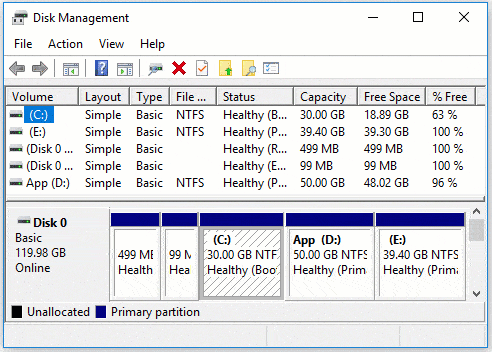
To merge 2 partitions in Windows 10/8/7, NIUBI Partition Editor is better choice, because it has no such restrictions. It has free edition for Windows 11/10/8/7/Vista/XP home computer users.
Method 1: Merge partitions in Windows 10 Disk Management
Windows 10 has no merge volume function. The merging operation is realized via another "Extend Volume" function. You must delete the right adjacent partition in advance, then combine unallocated space to the left adjacent partition. The target partition must be formatted with NTFS. The partitions to be deleted and extended must be the same primary or logical drive.
How to merge partitions in Windows 10/8/7 using Disk Management:
- Press Windows + X together on the keyboard and then click Disk Management in the list.
- Right click the right adjacent partition (such as D: drive) and select "Delete Volume", then its disk space will be converted to unallocated.
- Right click the left adjacent partition (such as C: drive) and select "Extend Volume".
![Extend volume]()
- Click Next till Finish on the pop-up dialog boxes.
![Confirm merging]()
In a short time, original drive D is merged into C drive.
Method 2: Combine partitions in Windows 10 using Diskpart cmd
The same with Disk Management, to merge Windows 10 partitions with diskpart command, you must delete the right partition in advance and merge unallocated space to the left partition. If you don't want to delete any partition, jump to the next section.
How to merge partitions in Windows 10/8/7 with Diskpart cmd:
- Transfer all files in the right adjacent partition to another place.
- Press Windows + R keys, type diskpart and press "Enter" key, then the command prompt window will be opened.
- Input list volume and press Enter, then you'll see all partitions in a list.
- Input select volume D and press Enter. (D is drive letter or number of the right adjacent partition.)
- Input delete volume and press Enter.
- Input select volume C and press Enter. (C is drive letter or number of the left adjacent partition.)
- Input extend and press Enter.
Method 3: Merge Windows 10 partitions with best free software
NIUBI Partition Editor has more advantages to merge partitions in Windows 10/8/7 computer such as:
- The target partition could be either NTFS or FAT32, the left or right partition.
- It can merge 2 adjacent partitions via several clicks, no matter they are primary or logical, NTFS or FAT32.
- It is able to move unallocated space and merge nonadjacent partitions.
- When you merge 2 contiguous partitions, all files will be moved to a folder in root directory of the target partition automatically.
Steps to merge partitions in Windows 10/8/7 with NIUBI Partition Editor:
Step 1: Download the free edition, right click either adjacent partition that you want to combine and select "Merge Volume".
Step 2: In the pop-up window, click the check-boxes of both partitions and then click OK.
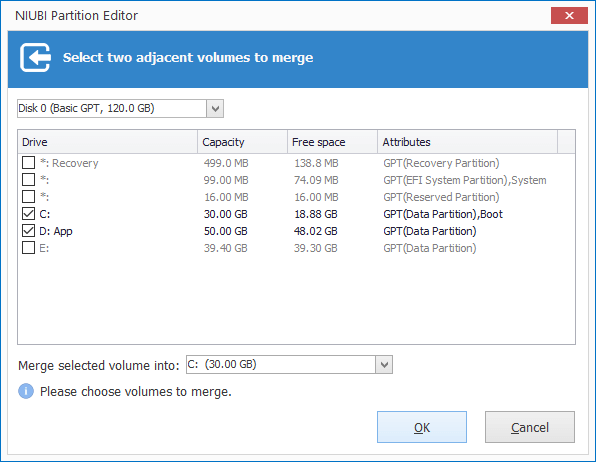
Step 3: Press Apply button on top left to take effect. (Real disk partitions won't be changed until you click "Apply" to confirm).
After merging volumes complete, open the destination partition (here is C:) in Windows Files Explorer and you'll see a fold that that is named as "D to C(date and time)". All files of D will be moved to this folder automatically.
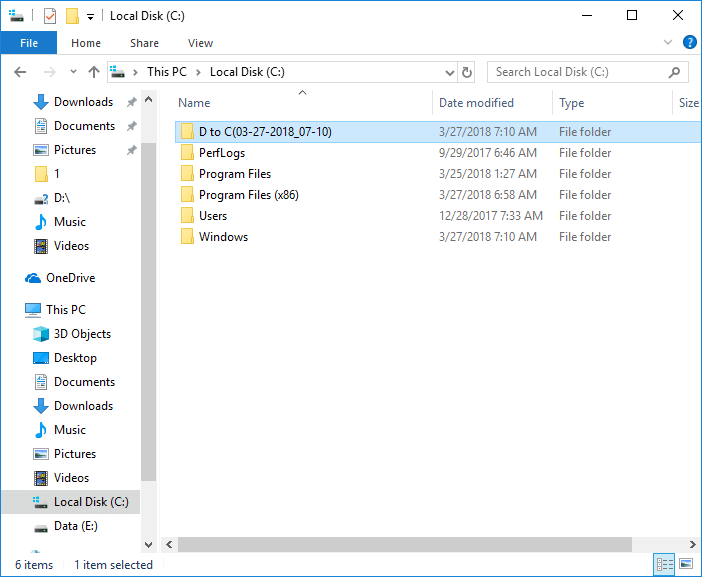
Watch the video how to combine partitions in Windows 10/8/7/Vista/XP (32 and 64 bit):
Shortages to merge 2 partitions in Windows 10/8/7
One of the partitions will be removed no matter which tool you use, it doesn't matter if you just want to combine two data drives. But if you want to extend C drive by merging D or other volume, it is not suggested, because:
- You'll lose data if you forget to back up or transfer before deleting partition (with Windows native tools).
- All Windows services, application, shortcuts that point to D: drive will stop working after deleting.
- In some cases, you still cannot extend C drive after deleting D.
The best idea is shrinking D drive to extend C drive. In this way, nothing will be changed except partition size. Follow the steps to expand C drive by shrinking other partitions:
About merging partitions on disk 0 and disk 1 (separate disk)
If you want to merge a data volume in Disk 1 to system C drive in Disk 0, no partition software can do this, because the size of a physical disk is fixed. If there is not enough free space on a disk, you have two choices:
- Move a data partition in Disk 0 to another disk, then delete it and merge unallocated space to C drive.
- Clone entire system disk to a larger one and extend partition with extra space..
Besides merging partitions in Windows 11/10/8/7/Vista/XP computer, NIUBI Partition Editor helps you do many other operations such as shrink, extend, convert, move, defrag, hide, wipe, scan bad sectors and much more.